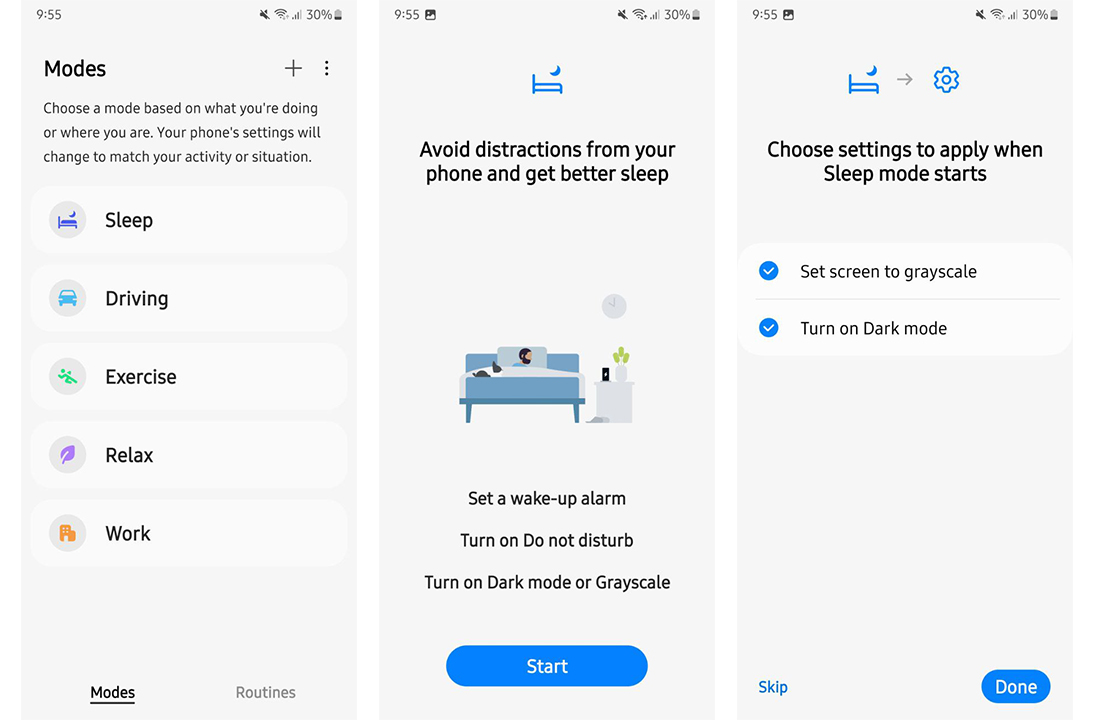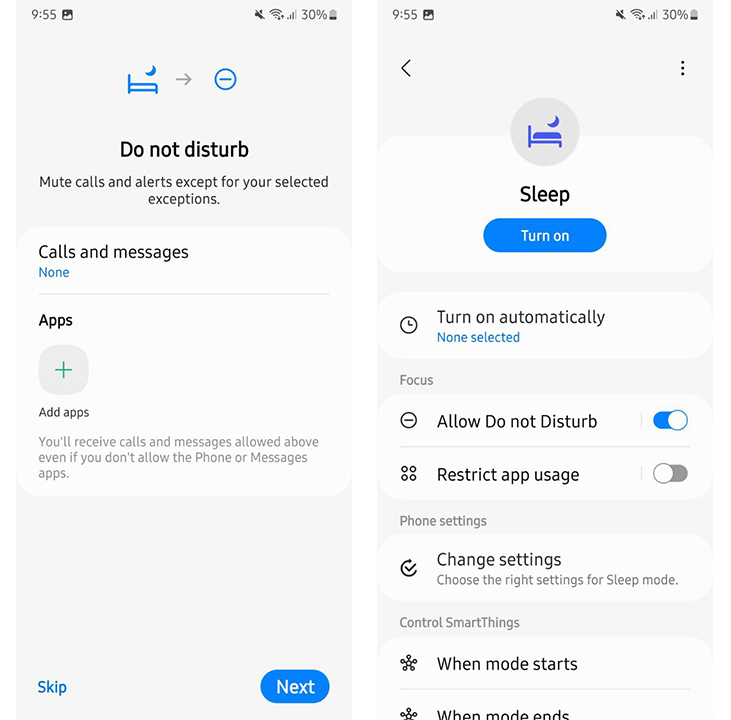Samsung One UI has a specific feature designed for nighttime use or to provide you a better sleep known as Bedtime mode. Previously, it was a part of the Clock app on Samsung Galaxy S22 devices and now with One UI 5.0, Bedtime mode has been shifted to Bixby Routines.
Earlier last month, Samsung rolled out the first Android 13-based One UI 5.0 Beta for Galaxy S22 phones and later expanded it to Galaxy S21 devices as well. These beta builds introduce a bunch of new features along with various improvements and changes, the placement of Bedtime mode is one among them.
JOIN SAMSUNG ON TELEGRAM
When enabled, the Samsung Bedtime mode feature turns the screen grayscale and mutes alerts and some sounds to ensure you can still use your Galaxy phone or tablet while you sleep, without worrying about factors that affect your rest. You can also set your ideal time to sleep and wake up.
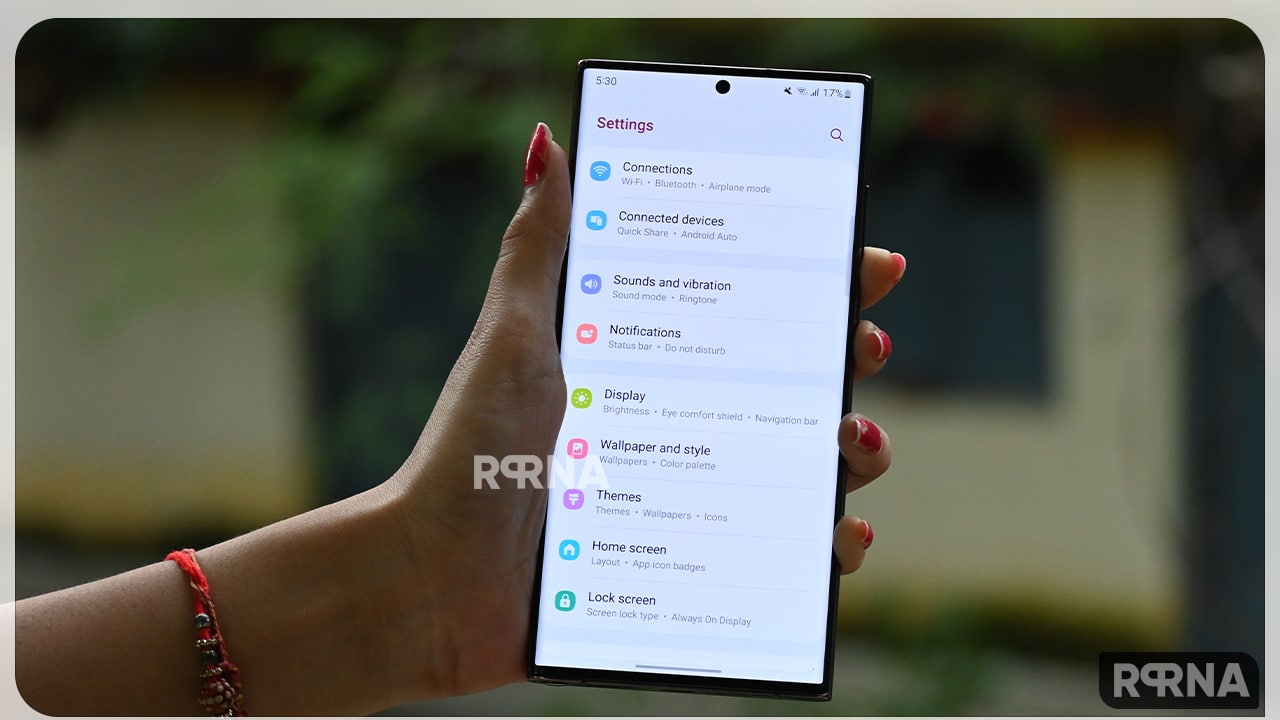
Moving ahead, in the previous One UI version – One UI 4.1, the Bedtime mode was available in the Digital Wellbeing and Parental Control section, meanwhile, the Galaxy S22 devices had this feature in the Clock app. The company has again shifted it and moved it to Bixby Routines.
When you open the Bixby Routines app, the first option you will see is Sleep, that’s the bedtime mode in One UI 5.0. Samsung says One UI 5.0 Bedtime mode on Bixby Routines lets you automate more actions when it’s time for bed. Here, you can turn on Do not disturb or change other settings with more ease. If you need some tips on how to use it, scroll down a bit.

How to use Bedtime/Sleep mode in One UI 5.0:
- First of all, open the Bixby Routines app.
- Tap on Sleep >> Start.
- Here, you can set up Do not Disturb.
- Now choose settings to apply when Sleep mode starts:
- Set screen to grayscale
- Turn on Dark mode
- Turn On Sleep mode.
- Now you can customize your Sleep mode with different settings.
- Turn on automatically
- Allow Do not Disturb
- Restrict app usage
- Change settings
- When mode starts
- When mode ends
- If that’s not enough, tap Go to Samsung Health.