In February 2022, Samsung introduced the One UI 4.1 custom skin with the launch of the Galaxy S22 series with a bunch of new features, functions, and customization options one of them App icons.
With the App Icons customization feature, you can change the icons of applications shown on your phone screen. For change App icons Samsung provides a great theme store on your Galaxy smartphone.
JOIN US ON TELEGRAM
Using the Galaxy Themes store, you can change wallpaper, icons, and even always-on display styles according to your choice. This store brings thousand of App icons styles to personalize the experience on your Galaxy phone. In the App icons category, you will find Editor’s Pick icon, New Hot icon, and more.
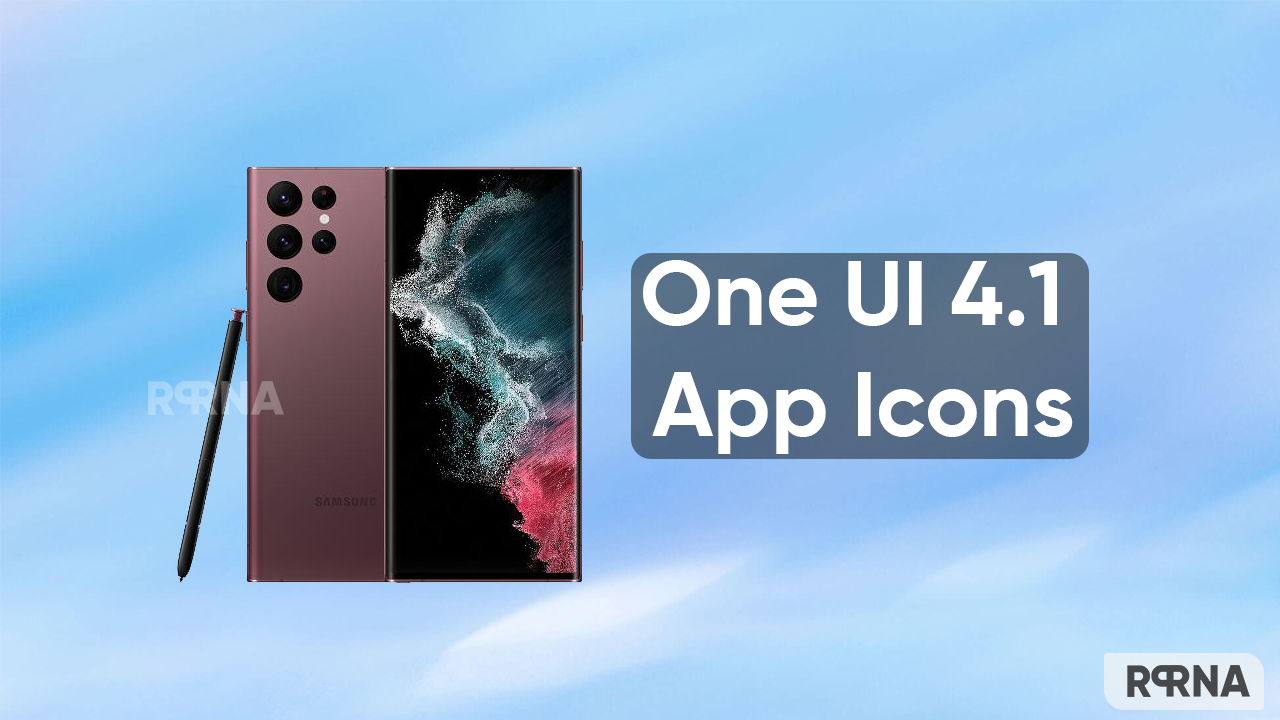
Well in this article, we will talk about how you can change the app icon on your Samsung One UI 4.1 phone.
How to change App icons on Samsung One UI 4.1 phones:
Firstly, open the Setting on your phone, then tap on the Themes. From here, look at the bottom of the screen and click on the icons menu. Now you choose one of the best icon styles to offer by the themes store.
What is Galaxy Themes store?
Galaxy Themes Store is a great decorative material service available on Samsung Galaxy devices worldwide. Theme Store brings to you a wide variety of themes, wallpapers, icons, and AOD styles to help you customize the UI of your Galaxy phone to offer a smooth experience.













