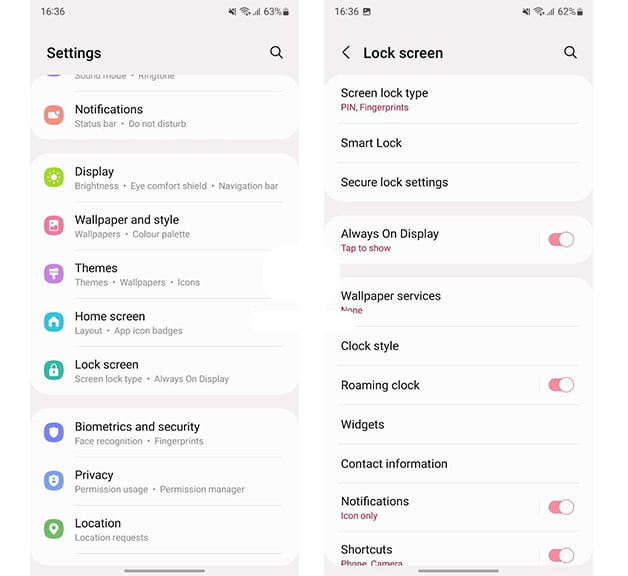Samsung offers an Always On Display feature on your Galaxy smartphone that helps to view time, date, notifications, missed calls, and more when the screen is turned off. The Always On Display feature got further enhancements with the One UI 4.1.
As we all know, One UI 4.1 is the latest software introduced by Samsung for their worthy Galaxy devices with lots of customization options, features, and a great user interface. One of the best parts of this operating system is AOD.
JOIN US ON TELEGRAM
The Always On Display provides a variety of clock designs and information, with this feature you can choose colors and wallpapers or can even select a picture from the gallery to set on your phone’s screen.
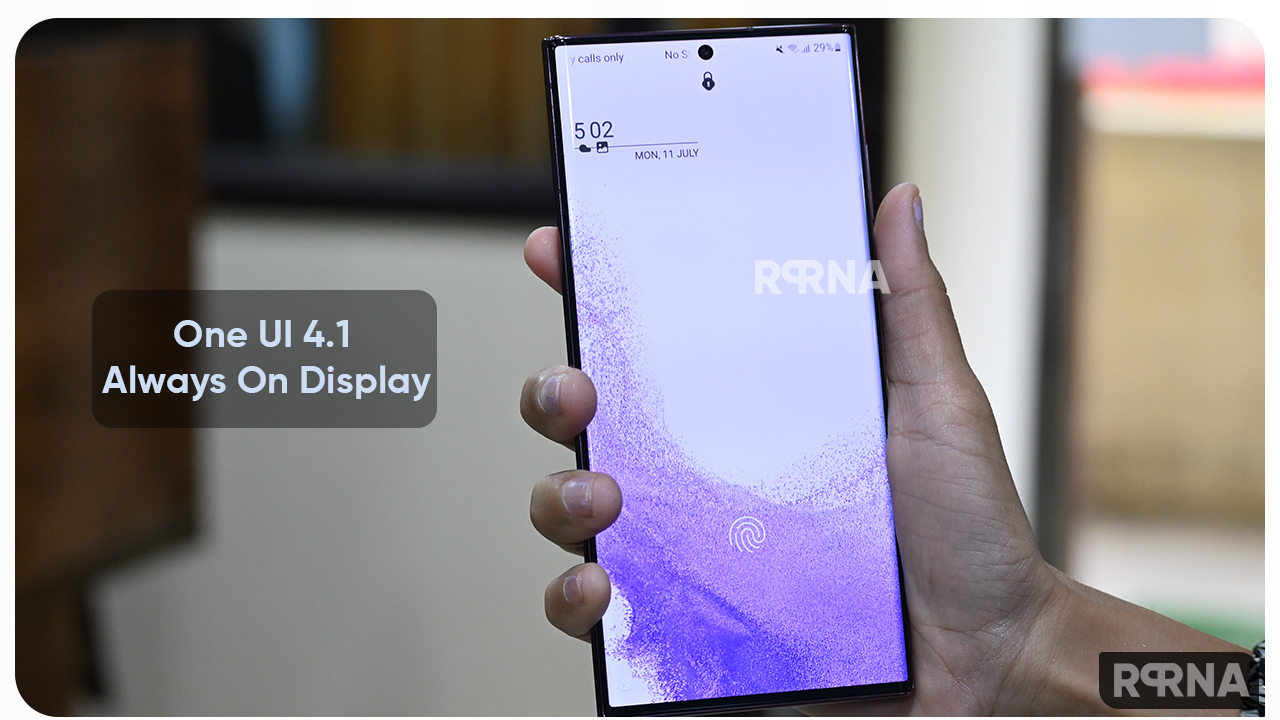
Moreover, this feature comes with widgets to you can pin text and images that you want to remember every time. Also, you can check the schedules and alarms as well as you can play music off-screen.
Samsung only provides the Always On Display on the devices that features AMOLED and Super AMOLED screen as they consume less battery. Here, you can check out the basic steps to access and enable the Always-on display (AOD) feature on your Samsung One UI 4.1 phone.
How to enable Always On Display:
Go to your phone’s Settings and then scroll down to Lock Screen and click on it, from here tap on Always on Display, then tap the switch at the top of the screen to turn it On. Plus, you can customize AOD by choosing the mode that best suits your needs:
- Tap on show: The Always On Display will appear for a short time after tapping the screen.
- Show always: The Always On Display will be continuously shown whenever the phone is locked.
- Show as scheduled: You can set up a schedule for when Always On Display will show. For example, you can make it display during the day but turn it off at night.