There is no privacy or security other than a strong security platform. This is why Samsung executed new security features and privacy features in One UI 4.1, so Galaxy users can choose what they want to share or keep private.
In the latest version of the Android 12 OS, One UI 4.1 introduced a range of privacy settings for various Galaxy ecosystem models and models, such as the S22 series, Z Fold3 and Z Flip3, S20 FE, S21 FE, A33, A53, and A73, in addition to the new M23 and M53.
JOIN US ON TELEGRAM
Thus, new visual indicators began to appear when the app accessed the camera, microphone, or location, and the Galaxy smartphone interface allows you to open and close these permissions with a few clicks and shortcuts, in addition to new privacy, clean, and intuitive panel glance.
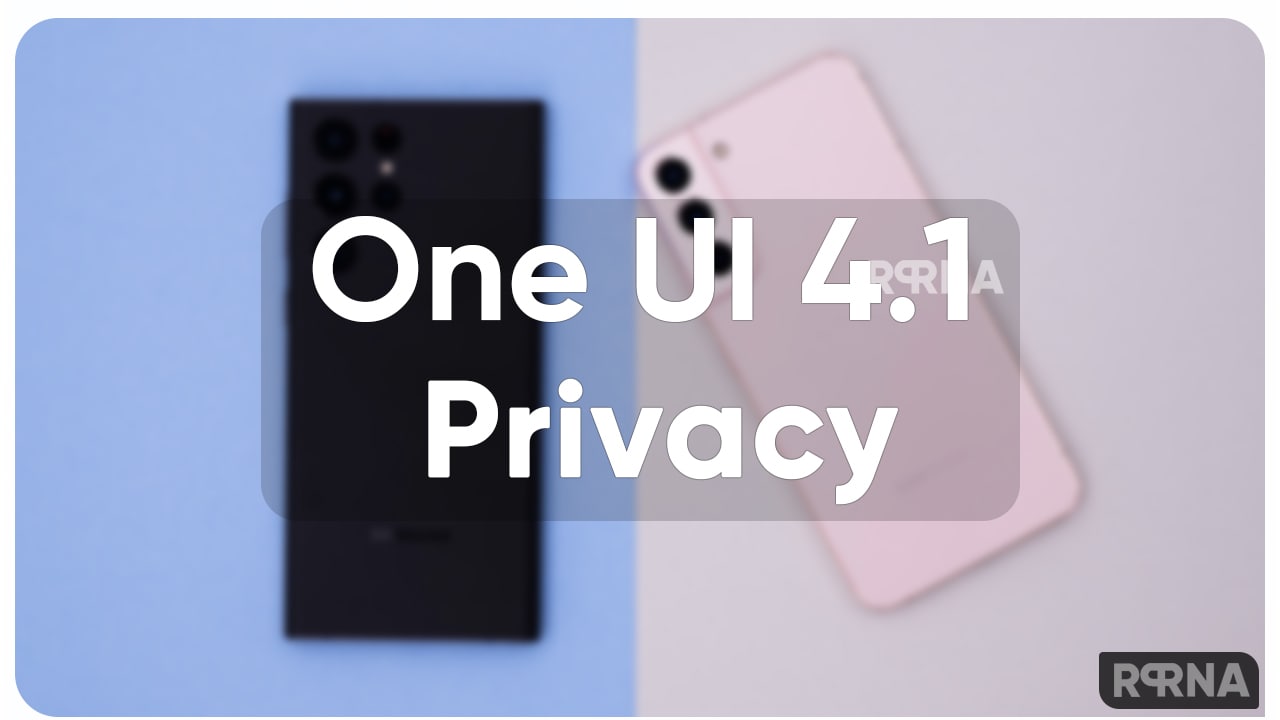
Samsung One UI 4.1-based Security | Privacy Features
One UI 4.1 Privacy Panel
Launched in One UI 4.0, new privacy functions allow you to alert when an app is trying to access your smartphone’s camera, location, or microphone, to create quick access to a new privacy panel that covers all of your Integrates settings and controls in one convenient place.
In this, you can see the number and selection of applications by accessing the camera, microphone, location, photos, contacts, and any other information stored in the smartphone. The function also has a history that shows the date and time the app has accessed one of these functions, giving the user more control and control over what is shared.
Here’s how to access your Samsung Galaxy’s One UI 4.1-based Privacy Panel?
- Open the Quick Panel by swiping down and tap Settings (gear icon in the top right corner of the quick panel.
- Then scroll to Privacy.
The Privacy Dashboard highlights the permissions used in the last 24 hours and lets you manage permissions for all apps on your smartphone.
With this data sharing, you will have more control over what you share, you will be able to decide whether you will provide specific data or not. For example, you may stop using the app as often as you used to and no longer want to share your contacts with it.
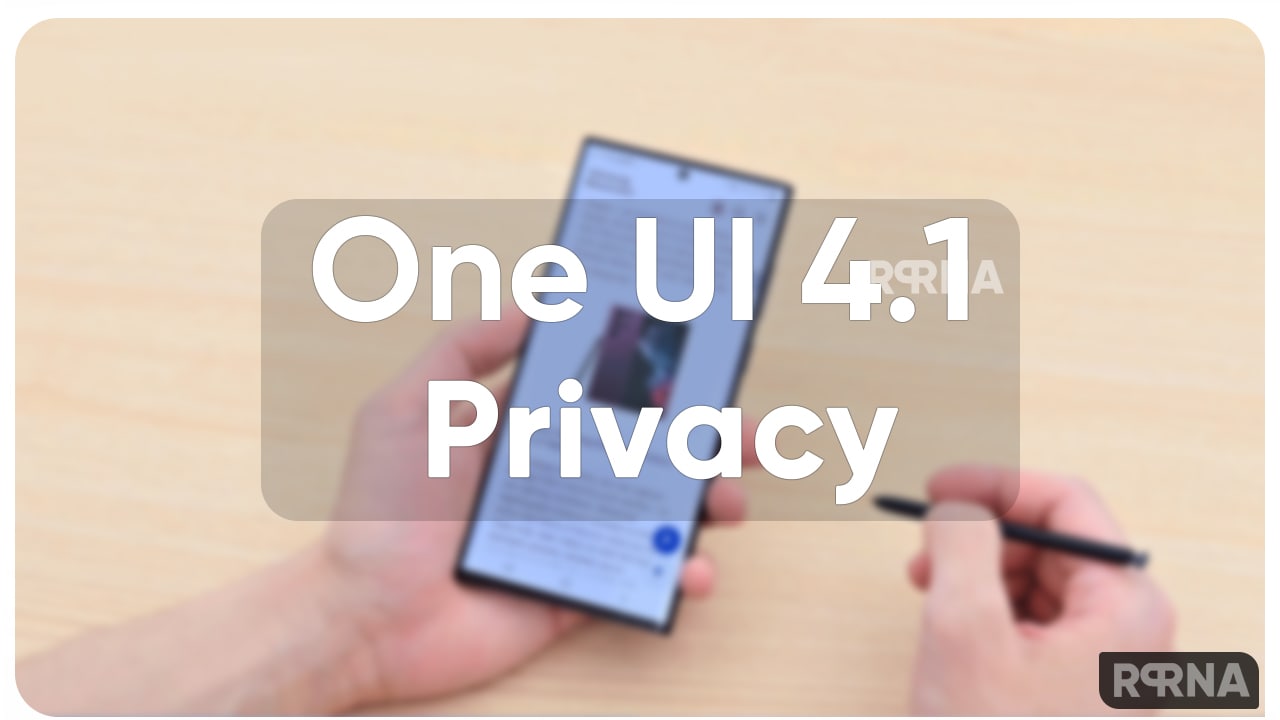
To do so, simply access the Privacy panel, then go to Manage Permissions, find the app’s functionality (such as Calendar, Media Files, Camera, Contacts, etc.), and then the app you want and remove the permission.
Suppose a user no longer wants to provide a specific image program to access their location. See step-by-step instructions on how to remove this permission:
- Access the Privacy option in the settings menu.
- Tap on Manage Permissions.
- Then tap Location.
- Tap the Photos app | Samsung Gallery.
- Choose the option “Do not allow”.
So, by better understanding how the Privacy Panel works, you decide who you want to share your data with.













