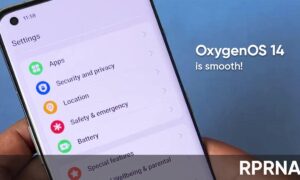OnePlus has ended the OxygenOS open beta program for the OnePlus 6 and OnePlus 6T. If you are running OxygenOS Open Beta on the OnePlus 6 and 6T the company recommended rolling back to the stable OxygenOS 10.3.2 build.
To those running the latest Open Beta 6 on phones, OnePlus has released a rollback build. The build will install the latest stable OxygenOS 10.3.2 on your phone. The rolling back to OxygenOS 10.3.2 will wipe all the data on your phone. So before you install the rollback build, make sure you back up your data. The last Open Beta build for the two phones was rolled out earlier this month.
OxygenOS 11: List of the eligible OnePlus devices to get Android 11
You can use the OnePlus Switch app for the backup and restore your data. Once you have backed up your data, download the rollback package for your OnePlus 6 or 6T from the OnePlus Community forums and restore your data once the installation process is complete.
“To assure that our Open Beta program runs smoothly, and to prepare the addition of new devices to the program, OxygenOS Open Beta 6 will be the last open beta build for the OnePlus 6 and 6T.
We would like to thank all of you that joined our open beta testing program and shared your feedback for nearly two years. Your participation has helped ensure quality stable builds for the rest of the community, while also helping shape numerous features.
In order to ensure that you have a smooth transition back to the stable software branch, we’re releasing a special rollback build that will install OxygenOS 10.3.2 on your phone. After that, you will keep getting stable updates as per the maintenance schedule.”
Join our OnePlus Channel on Telegram:
How to back up your data
OnePlus Switch can help you back up and restore all your contacts, call history, short messages, multimedia files, system data and apps. Please bear in mind that app data will not be backed up, so make sure to sync apps and games that support this feature.
- Go to Settings – Utilities – OnePlus Switch and select Backup and Restore – New Backup.
- Select the data types that you want to back up, and tap Start Backup.
- Important – Once the back up process is finished, make sure to copy the [opbackup] folder present on your phone to your computer using a data cable, the cloud using the internet or external storage using an OTG cable. This folder can be copied back to the phone after the rollback is concluded, and the backup can be restored through OnePlus Switch.
How to rollback your device
- Download the appropriate rollback package – OnePlus 6 or OnePlus 6T
- Open the File Manager and move the downloaded .zip package from the Downloads folder to the root directory.
- Open Settings – System – System updates, press the cogwheel on the top right corner, choose the Local upgrade option, and select the rollback file.
How to restore your data
- Go to Settings – Utilities – OnePlus Switch and select Backup and Restore – Restore Backup
- Select a type of data to be restored, and tap Start Restoration. A moment later, the phone data will start being restored to its former state.