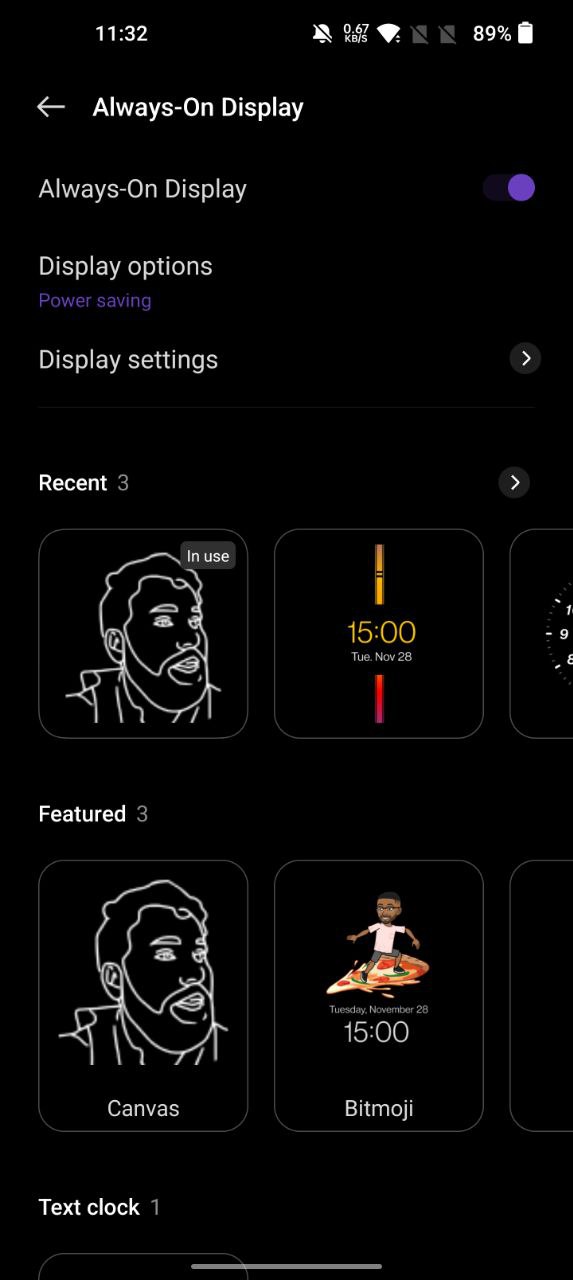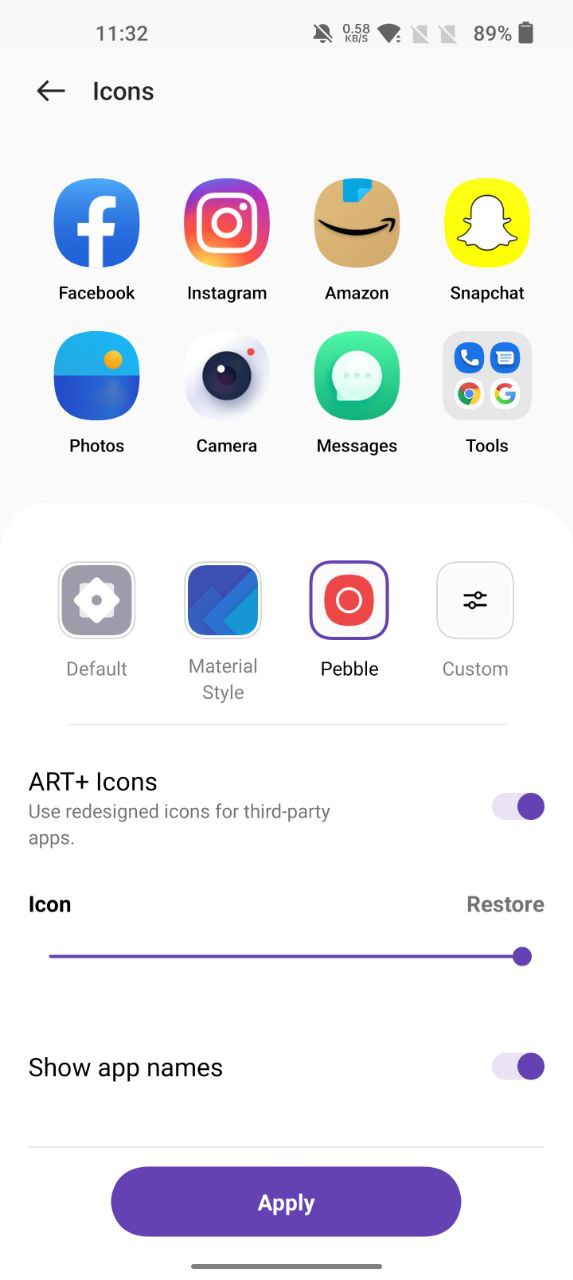Today, the OnePlus smartphone has always been a relatively customizable operating system that allows users to customize their devices to the maximum. But the stock Android version also has limitations.
“JOIN US ON TELEGRAM”
Until now, enthusiasts relied on “flashing ROMs” and installing third-party apps and other shortcuts to customize their smartphones. And while those are still possible routes, thanks to OxygenOS 12.1, users no longer have to go through the backdoor.
OnePlus’ approach to the Android-based operating system offers a variety of tweaks that aim to make smartphones the most intuitive from the Home Screen – Your device’s 1st impression.
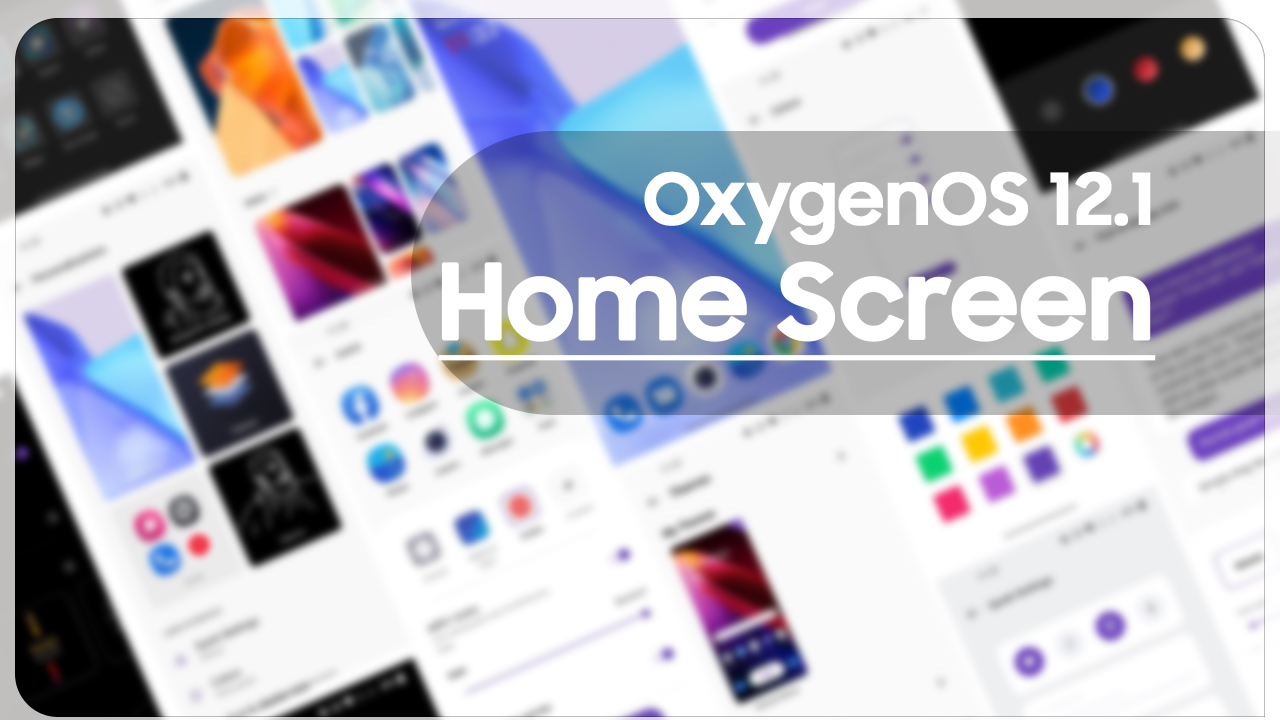
OnePlus OxygenOS 12.1 Home Screen: How to customize
Simply press and hold the Home screen to bring up a menu to change the wallpaper, add widgets, or change home settings. This isn’t new, but as you might not know, it’s an additional OnePlus tool with these built-in tools.
For instance, tap Wallpaper, and your background and wallpaper will automatically be updated with the best photos from the entire OnePlus community around the world.
Or you can use the new canvas wallpaper feature to turn one of your favorite pictures into a cool style design. Don’t forget the Home Settings tool that lets you change the grid layout of the app, the OnePlus icon pack, and more.

To make these changes, press the Home screen as before, tap Home screen settings, and tap Swipe down to access it. There you can switch between the Shelf or Notifications and Quick Settings shade, or disable this feature. Don’t forget to tap the Save button to configure the settings!
To add more to your OnePlus smartphone, OxygenOS 12.1 has more customization features available in the Personalization option.
Personalization Options in OnePlus OxygenOS 12.1 Home Screen
- Go to Settings > Personalizations to customize your phone.
You can change the Wallpaper, Clock styles, Fingerprint animation, Icon styles, Colors, Font and display size, Notificationdrawer and Horizon light here.
- Wallpapers: You can use the wallpaper provided by OnePlus, or you can use a personal photo as your wallpaper.
- Always-On Display: Including Display options and Display settings that you could customize your phone.

Display settings
- Contextual info.
- Show fingerprint icon.
- Display message.
- New notifications.
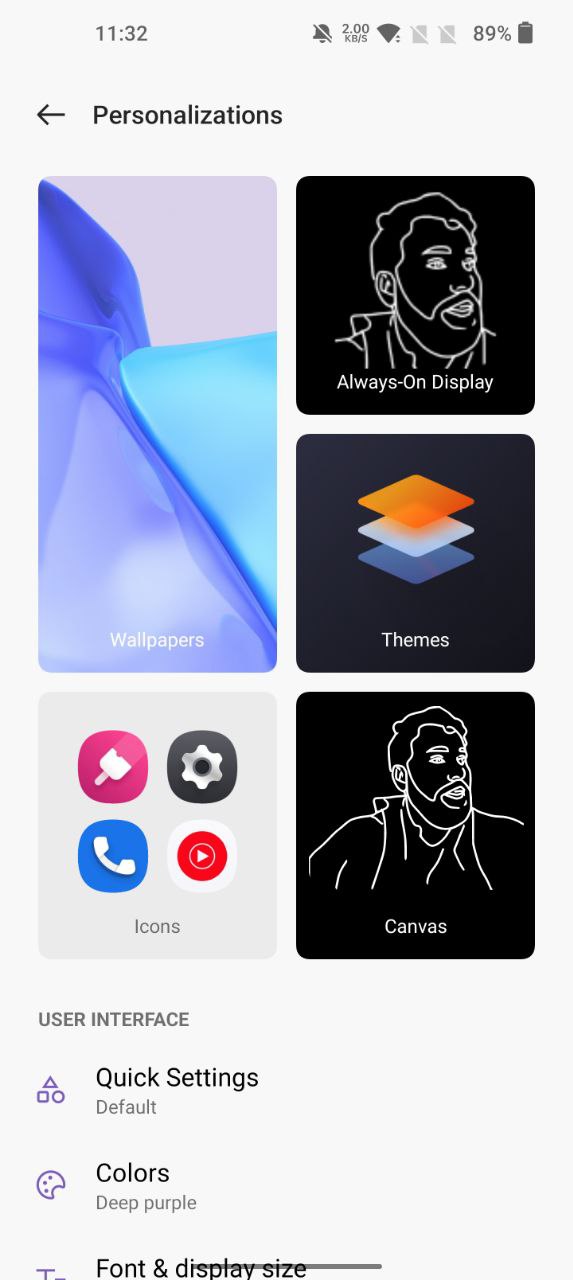
Themes
- Different wonderful themes could be selected to use.
Fingerprint Animation
- There are seven different fingerprint animation effects that you can select.
Icon Styles
- Customize the status icon shape, there are two shapes available: Material Style and Pebble.
Colors
- Click the color you want and save to change the accent color.
Font & Display Size
- There are 3 kinds of fonts available, Roboto, OnePlus Sans, and More.
- When you use Sans after using auto-optimization, the system automatically provides the best font display effect based on the scenario. In addition, the font size can be adjusted.
Quick Settings (Notification drawer)
- Customizethestatusnotification shape, there are four shapes available, Round, Square, Teardrop, and Round rectangle.
Horizon Light
- There are 3 kinds of colors available, including blue, Red, and Gold.