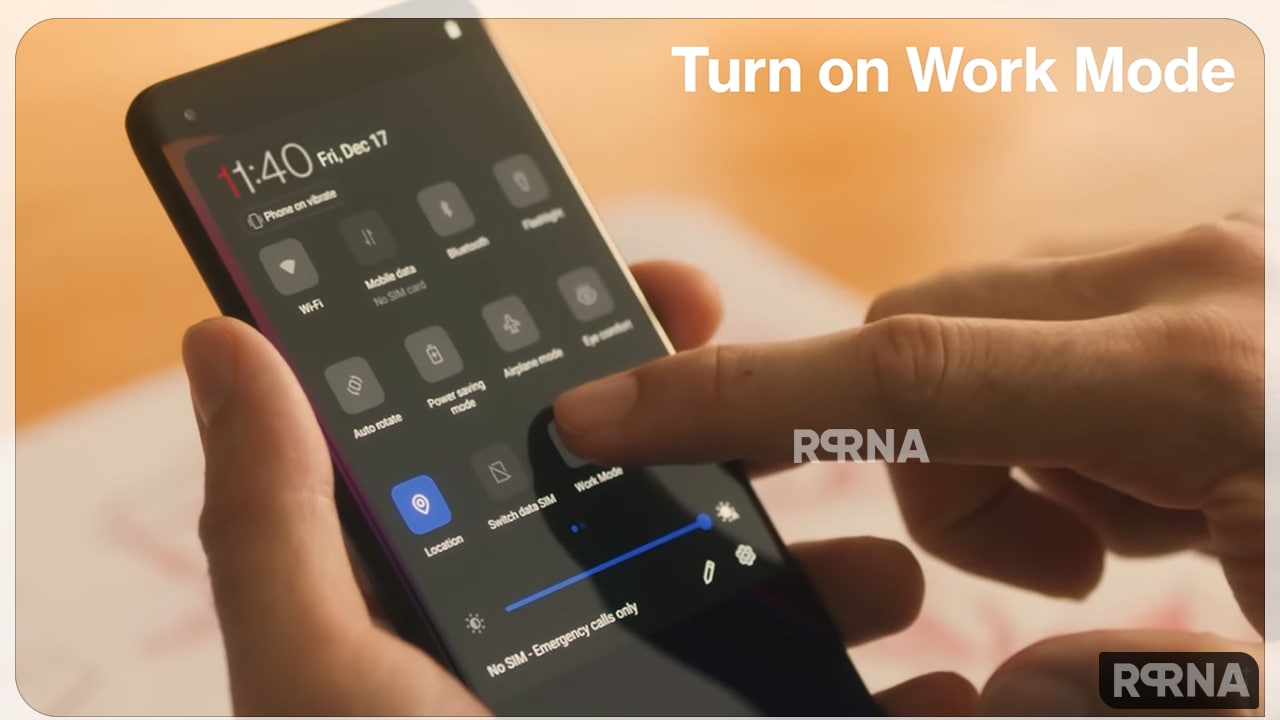OnePlus introduced the Work-Life Balance with OxygenOS 9.5 but was limited to the Indian market. However, OnePlus brings this feature to the global market with OxygenOS 12.1 and is available for users. OnePlus OxygenOS 12.1 Work-Life Balance 2.0 lets you set up work and personal profiles to eliminate distractions from social media while you work and block work notifications during your breaks.
“JOIN ONEPLUS ON TELEGRAM”
OnePlus OxygenOS 12.1 Work-Life Balance 2.0 Feature
With OnePlus OxygenOS 12.1 Work-Life Balance offers a wide variety of options and customization features. Each mode can be set to start at a specified time, when you are connected to a Wi-Fi network, or when you are in a specific location. If you’re connected to your office’s Wi-Fi network at work, you can trigger work mode based on that event. Also, you can use the location setting to add your work address so that you can activate the mode when you arrive at work.
You can then whitelist the apps you use at work, such as Slack, Google Meet, and other productivity-focused services. That way, you only get notifications from these apps, not Twitter, Instagram or Facebook alerts throughout the day.
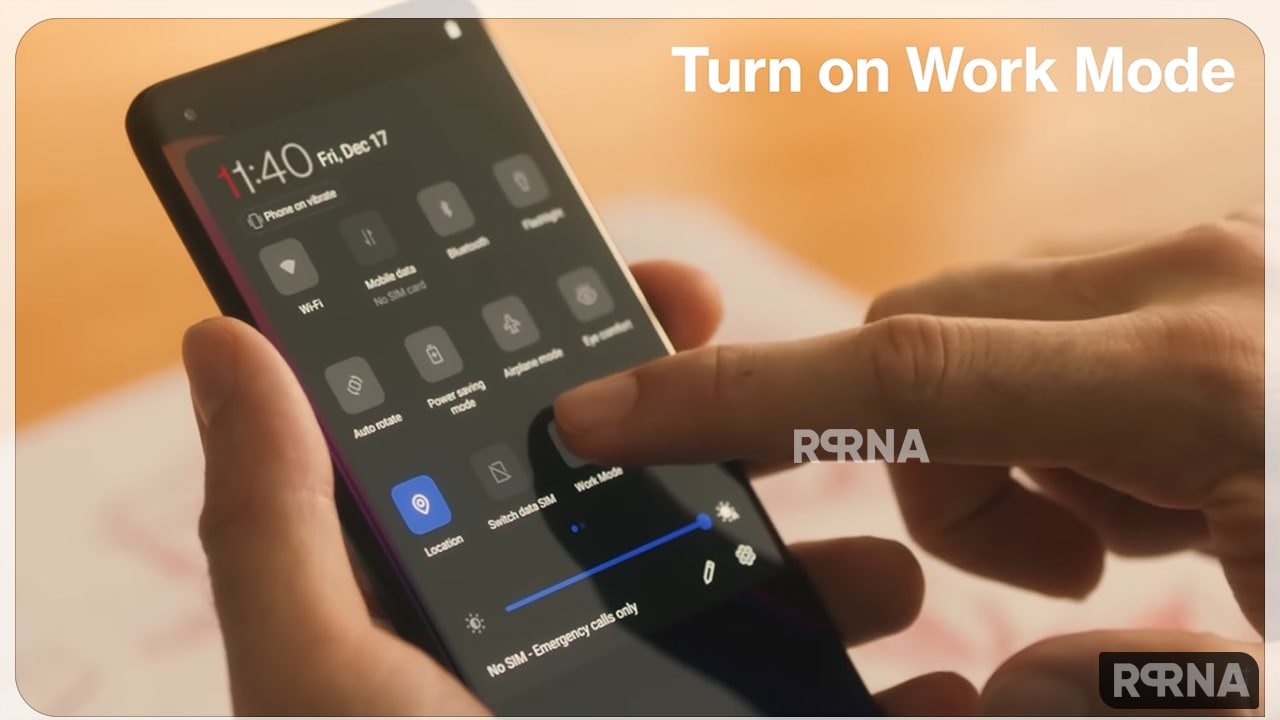
Here’s how to use OnePlus OxygenOS 12.1 Work-Life Balance 2.0 feature?
- Open Settings.
- Scroll to the bottom of the page.
- Choose Convenience tools.
- Select Workalike Balance.
- Click Get Started to set up the options.
- When you arrive at work or home automatically, you can allow features to access your location and change modes. If you do, choose the location when using the app’s settings.
- This feature also requires access to your contacts.
- Select Allow to continue.
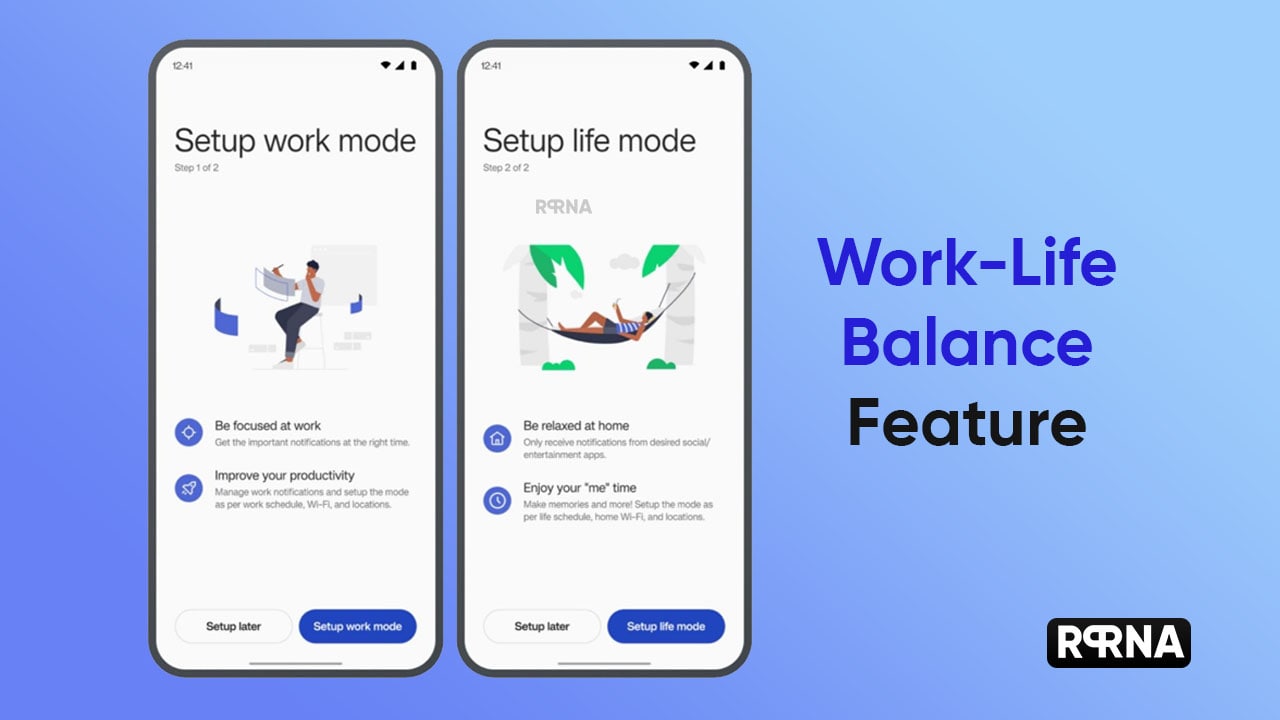
You also have the option to whitelist your email account, so if you’re signed in to work email, you can enable your email from that account to be viewed in work mode. This feature automatically categorizes your apps. For instance, Netflix for entertainment, Twitter for social networking, etc.
Therefore, you can disable notifications for all social networking services at once, and if you can’t categorize any, go to the Other tab. Basically, you can set the content to be whitelisted in working mode.
You can do the same in Life Mode. Set the mode to activate it when you’re connected to your home Wi-Fi, schedule it at a specific time, or add a home address to activate the mode when you’re at home. OnePlus Life Mode, the goal is not to receive work-related emails or alerts. This feature provides a great way to reduce distractions while working. The level of control achieved here makes it easy to set up and use.