Have you ever deleted/swiped a lot of notifications that might have been unimportant or trivial? Do you know how you get it back? Luckily, a wonderful feature called Notification History is available on your OnePlus smartphones that are designed for some specific situations. Let’s understand first!
What is the Notification History on your OnePlus smartphone?
When the toggled on, the device Notification History keeps your latest notifications even after they’ve been deleted. When you delete a notification, it is immediately redirected to the Notification History tab, where you can easily find it again.
“JOIN ONEPLUS ON TELEGRAM”
A notification will appear here only after you have removed it. There is nowhere on the Notifications History page that will show you past, present, and past notifications. It’s an extremely beneficial tool, especially if you’re a little nervous and swipe up a lot.
Once you swipe up the notification is sent to the notification history page. From then on it will be there for 24 hours. After the period of 24 hours, the notification will be deleted permanently. More often than not, you won’t need more than a full day to remember past notifications.
OxygenOS 12.1 Notification History

When Google Android 12 was released, the brand rolled out several fantastic features for Android users. Likewise, among several new features Notification History is one of those features that has become a staple in every Android device, whether it uses stock Android Pixel, One UI on Samsung Galaxy phones, or OxygenOS with OnePlus.
How to view OxygenOS 12.1 Notification History on your OnePlus smartphone?
- On your OnePlus device, on OxygenOS 12, find Settings by swiping down from the middle of the screen and tapping the Setting at the bottom of the brightness slider.
- Scroll down and tap on Notifications & Status Bar.
- The third option would be to Manage Notifications.
- On the next page, tap on the option named More
- Tap on Notification History at the top.
- On the page that appears, tap the toggle to turn on Notification History
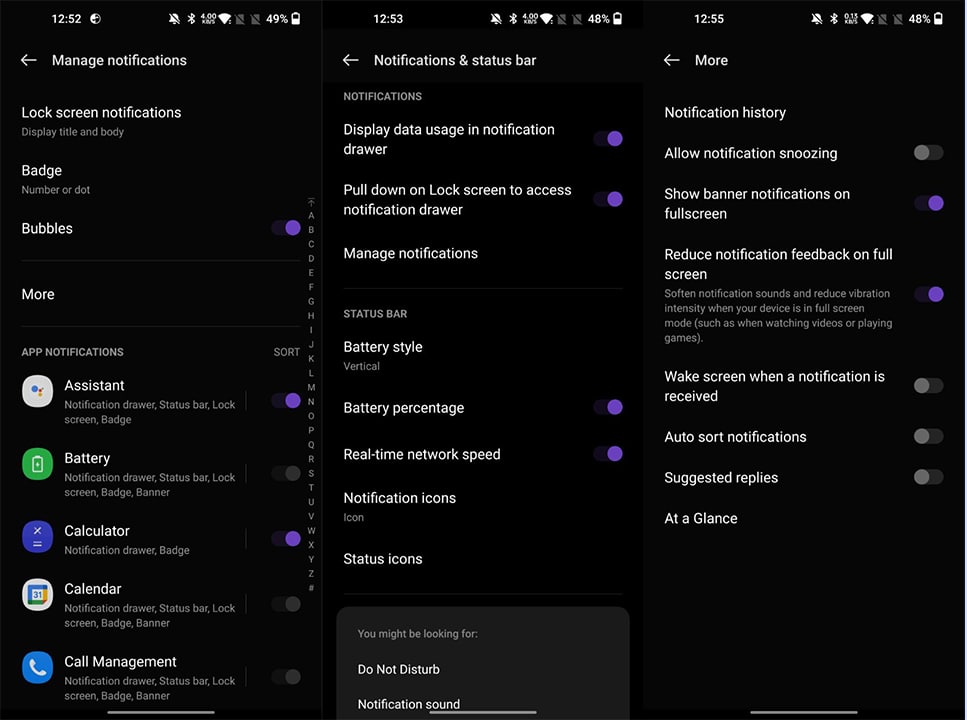
On all boards, the process is very similar, so if you know how to access the notification history page on one device, you’ll probably be able to find it on another. Having said that, we’ll go through the stock process for Google Pixel Android 12, Samsung’s One UI 4, and OnePlus’ OxygenOS 12.
Notifications will also appear in the latest order, so you can easily find what you’re looking for. When you tap a hidden notification on the notification history page, it will take you to the app you originally sent us, as a new notification.
















