Google will soon release the stable version of Android 13 OS in September 2022. On the other hand, OnePlus has also participated in the Android 13 developer beta to experience the latest flavor of OxygenOS 13. In this developer beta test, the OnePlus 10 Pro is the first smartphone to get Android 13 (OxygenOS 13) software.
Some days ago, OnePlus announced the closed beta program for OnePlus 10 Pro smartphone users. As of now, this ‘Closed Beta Test for OnePlus 10 Pro’ is available only for Indian consumers.
“JOIN ONEPLUS ON TELEGRAM”
While, Among various changes and improvements in Google Android 13, the new Media Player is one of them. While it’s been in beta for Android 13 for some time, not many users have seen it. However, your OnePlus phone can use new Media Player with these Apps after the Android 13 (OxygenOS 13) update.
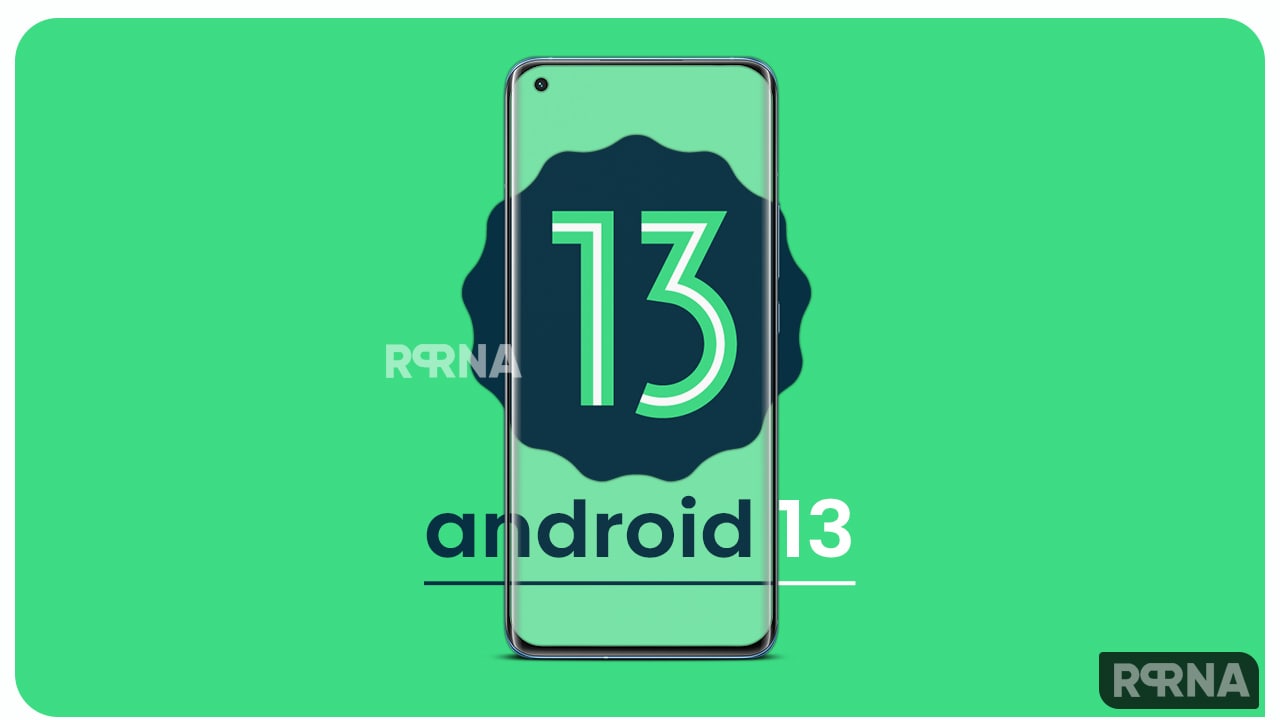
Android 13 New Media Player (OxygenOS 13)
Android’s media player has changed a lot since the first Android 13 beta was released. When the first beta launched, people liked the look of the media player, but the company later decided to change that with a beta release. Now you can watch this new Android 13 media player using a few apps.
Currently, Google is releasing Android 13 beta 3.3 for its phones. This update will fix some important bugs in the system. If you update to this version, chances are you won’t see the new media player. This was seen in Android 13 beta 3.2. When you play media using Google Podcasts or Google Chrome, you’ll see the new Android 13 media player. Using this media player, you will notice that some buttons are moved to different places.
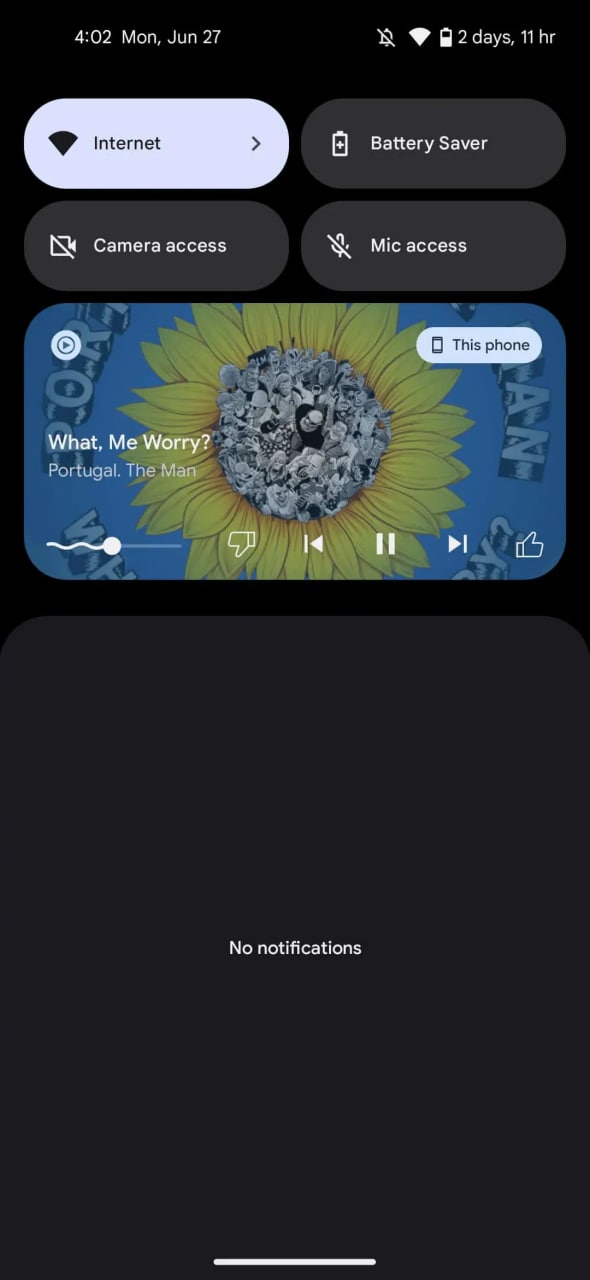
In the new player on Google Podcasts, the play/pause button is moved from the center to the right. The button will be big and colorful enough to match the theme of your device. The play button is placed inside a circle and the pause button is inside a round square. You will notice that the progress bar is occupying most of the bottom of the card. On both sides, you will see Skip Forward and Skip Backward buttons.
If you’re a Google Chrome user, the setup will vary depending on the buttons available. If you’re streaming like SoundCloud, the play/pause button will be on the bottom of the card, along with everything else. The progress bar will take up about half the space, along with play/pause, skip tracks, and upvote and downvote buttons.













