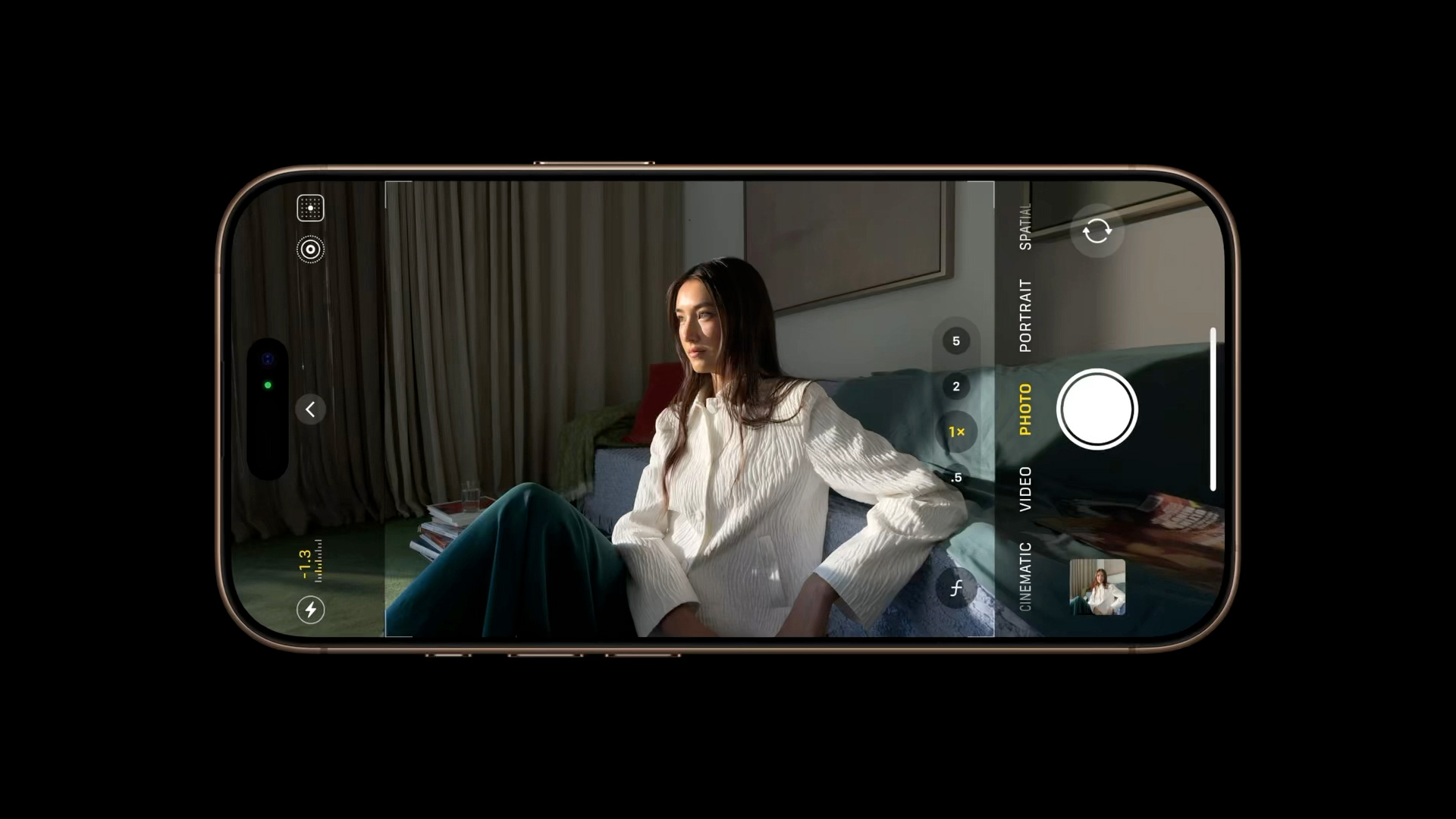The whispers have been circulating, the anticipation building. Sources suggest Apple is gearing up for a significant foray into the smart home arena in 2025, with a trio of new products set to redefine how we interact with our living spaces. Among these, the “HomePad,” a sleek and versatile smart display, stands out as a potential game-changer. Imagine a device so seamlessly integrated into your life that you’d want one in every room. Let’s delve into the compelling reasons why the HomePad could become the next must-have home companion.
Reliving Memories: The HomePad as a Dynamic Digital Canvas
Digital photo frames have been around for a while, but their impact has been limited by a crucial flaw: the cumbersome process of transferring photos. For those of us deeply entrenched in the Apple ecosystem, the lack of a smooth, integrated solution for showcasing our Apple Photos has been a constant source of frustration. Manually uploading photos to a separate device feels archaic in today’s interconnected world.
The HomePad promises to bridge this gap. Imagine walking into your living room and being greeted by a rotating slideshow of cherished memories, automatically pulled from your Apple Photos library. No more printing, no more framing, just instant, effortless display. This is the promise of the HomePad: a dynamic digital canvas that brings your memories to life.
For many, like myself, the desire to display more photos at home is strong, but the practicalities often get in the way. The HomePad offers a solution, providing a constant stream of “surprise and delight” moments as it surfaces long-forgotten memories, enriching our daily lives with glimpses into the past. Imagine a HomePad in the kitchen displaying photos from family vacations while you cook dinner, or one in the bedroom cycling through snapshots of your children growing up. The possibilities are endless.
Siri Reimagined: The Power of Apple Intelligence at Your Command
Beyond its photo display capabilities, the HomePad is poised to become a central hub for interacting with Siri, now infused with the transformative power of Apple Intelligence. This isn’t the Siri we’ve come to know with its occasional misinterpretations and limited functionality. This is a reimagined Siri, powered by cutting-edge AI and capable of understanding and responding to our needs with unprecedented accuracy and efficiency.
Apple’s commitment to enhancing Siri is evident in the upcoming iOS 18.4 update, which will introduce the groundbreaking App Intents system. This system will grant Siri access to a vast library of in-app actions, enabling it to perform tasks previously beyond its reach. Think of it as unlocking Siri’s true potential, transforming it from a simple voice assistant into a truly intelligent and indispensable companion.
Placing HomePads throughout your home means having access to this powerful new Siri from anywhere. Want to adjust the thermostat from the comfort of your bed? Ask Siri. Need to add an item to your grocery list while in the kitchen? Siri’s got you covered. The more Siri can do, the more integrated it becomes into our daily routines, seamlessly anticipating and fulfilling our needs.
Accessibility and Affordability: Bringing the Smart Home to Everyone
One of the key lessons Apple seems to have learned from the initial HomePod launch is the importance of accessibility. The original HomePod’s premium price tag limited its widespread adoption. With the HomePad, Apple is taking a different approach, aiming for a price point that rivals competitors.
Reports suggest the HomePad will fall within the $150-200 range, making it significantly more affordable than previous Apple home devices. While still a considerable investment, this price point opens the door for broader adoption, making the dream of a fully connected smart home a reality for more people.
To achieve this competitive pricing, Apple may have opted for a slightly smaller screen, approximately 6 inches square. While some may prefer a larger display, this compromise is a strategic move that allows Apple to keep costs down without sacrificing core functionality. In fact, the smaller form factor could be seen as an advantage, making the HomePad more versatile and suitable for a wider range of spaces.
In conclusion, the Apple HomePad represents more than just another smart home gadget. It’s a potential catalyst for transforming how we interact with our homes, offering a compelling blend of memory preservation, intelligent assistance, and accessibility. With its dynamic photo display, reimagined Siri, and budget-friendly price, the HomePad is poised to become the centerpiece of the modern smart home, a device you’ll want in every room.