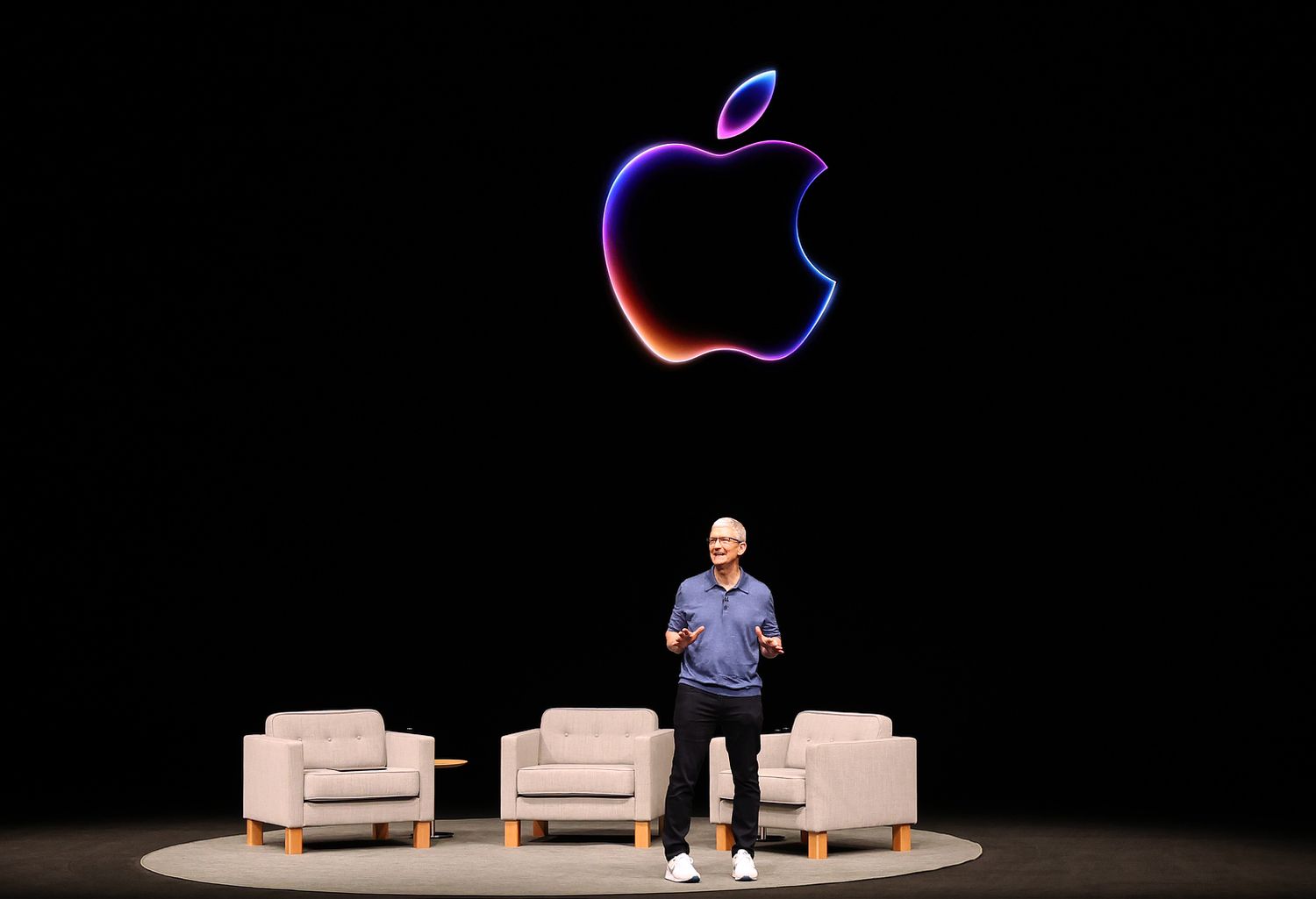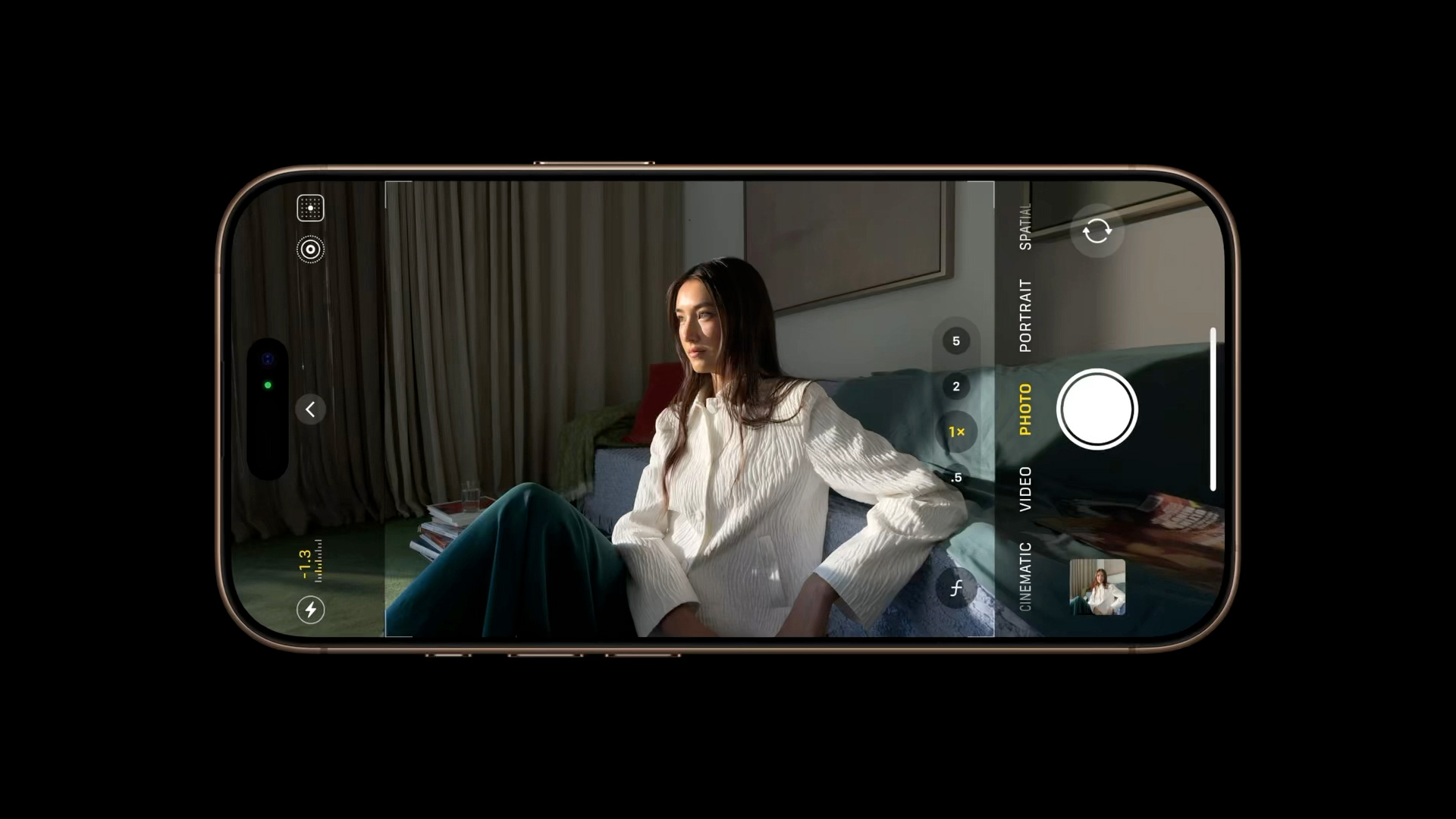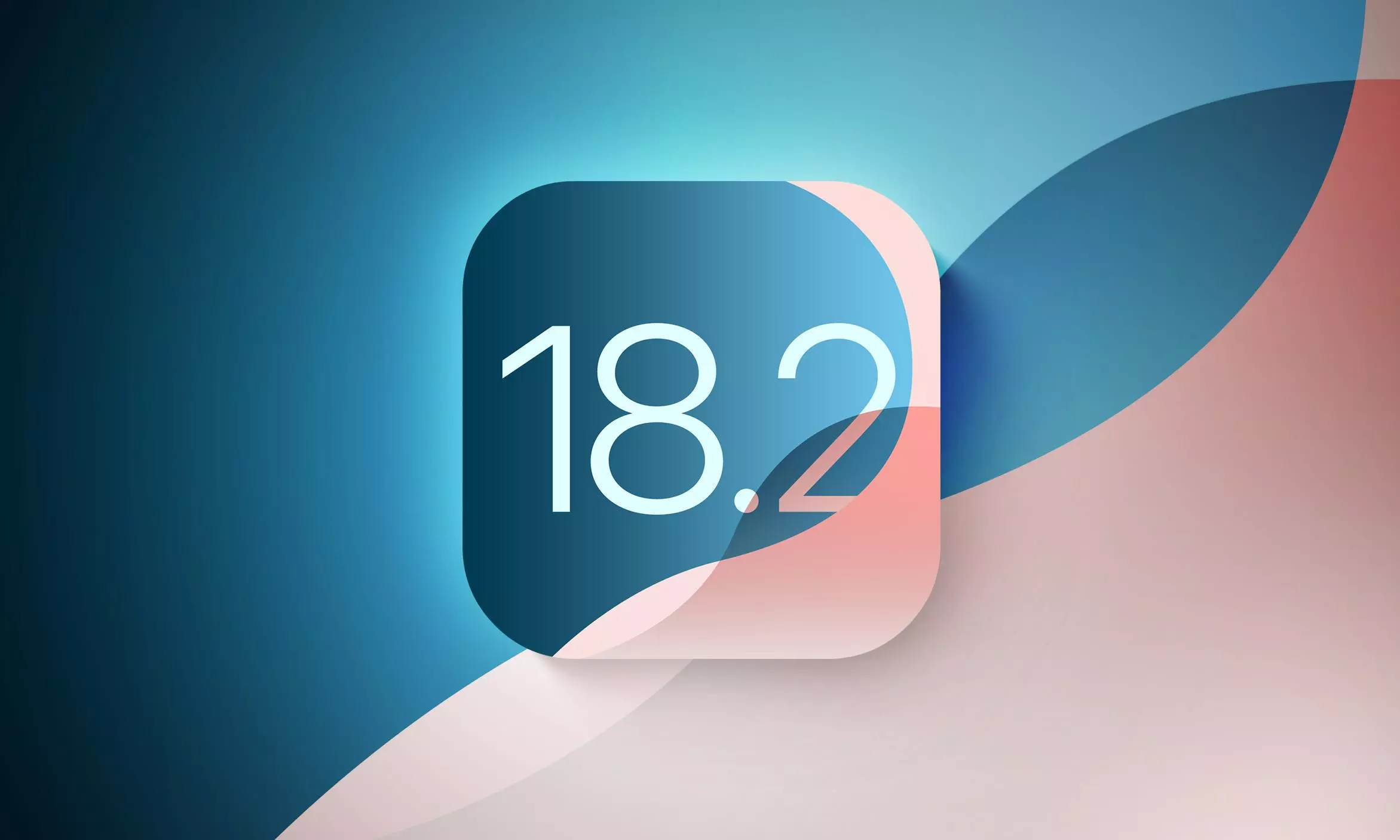For years, the tech world has buzzed with anticipation, wondering what Apple’s next groundbreaking innovation would be. Would it be a self-driving car? A leap into advanced AI? While these possibilities have fueled speculation, Apple’s CEO, Tim Cook, has consistently pointed towards a different direction, a quieter revolution unfolding right before our eyes: health.
It’s tempting to expect another iPhone-level disruption from Apple every few years. After all, the company has built its reputation on such seismic shifts in technology. But perhaps we’ve been looking in the wrong places. Perhaps the “next big thing” isn’t a single product, but a pervasive, evolving ecosystem centered around our well-being.
Cook’s repeated emphasis on health as Apple’s most significant contribution to society isn’t a fleeting comment. It’s a consistent message, reiterated in interviews and public appearances. As he stated in a recent interview with WIRED, looking back on the future, Apple’s most profound impact will undoubtedly be in the realm of health. This isn’t just corporate rhetoric; it’s a vision taking shape.
This vision isn’t about isolated apps or features; it’s intricately woven into Apple’s expanding universe of wearables. The Apple Watch, AirPods, and the nascent Vision Pro are not just gadgets; they are interconnected tools designed to enhance and safeguard our health.
The Apple Watch, a runaway success, has already become synonymous with personal health monitoring. From tracking heart rate and sleep patterns to detecting falls and even taking ECGs, the Watch has proven its potential to be more than just a timepiece. It’s a proactive health companion, empowering users with valuable insights into their own bodies.
But Apple’s health ambitions don’t stop at the wrist. The introduction of advanced health features in the AirPods Pro 2 marked a significant expansion of this strategy. With capabilities like Conversation Boost for enhanced hearing and potential future features like body temperature monitoring, AirPods are evolving from audio devices into sophisticated health and wellness tools.
The Vision Pro, Apple’s foray into spatial computing, adds another dimension to this health-focused ecosystem. The device already boasts a robust Mindfulness app within visionOS, offering immersive experiences designed to promote mental well-being. Furthermore, features like Live Captions demonstrate Apple’s commitment to accessibility and inclusivity, further solidifying the link between technology and health. As the technology matures and future iterations become lighter and more comfortable, the potential for immersive fitness experiences and other health-related applications is immense. Imagine engaging in personalized fitness routines, guided by expert trainers in a virtual environment, all powered by the Vision Pro.
The convergence of these three wearable platforms—each with its own unique strengths and capabilities—paints a compelling picture of Apple’s health-centric future. It’s not just about tracking steps or monitoring heart rate; it’s about creating a seamless, integrated experience that empowers individuals to take control of their health in profound ways.
This isn’t just about convenience; it’s about creating tools that can potentially save lives, improve hearing, and significantly enhance overall well-being. If your wearable can alert you to a potential heart condition, help you manage a chronic illness, or provide crucial support for hearing impairment, it transcends the realm of a mere accessory and becomes an indispensable part of your life.
We are still in the early stages of this quiet revolution. Apple’s ambitions in health and wearables are still unfolding, but the groundwork laid over the past decade provides a solid foundation for an exciting future. It’s a future where technology isn’t just about entertainment or productivity; it’s about empowering us to live healthier, longer, and more fulfilling lives. Perhaps it’s time we started taking Tim Cook’s words not just as predictions, but as a glimpse into a future already in the making.