All posts tagged "Update"
-

 229Apps
229AppsSamsung Flow App features get improved with April 2024 update
Samsung has rolled out a new April 2024 update for the Flow App, which improves some of its features and brings fixes...
-

 624Updates
624UpdatesApril 2024 update brings Samsung Wallet Mobile ID support for Galaxy S22 in Korea
The Korean tech giant has recently released a new update for Galaxy S22 devices, which brings the April 2024 security patch and...
-

 568Updates
568UpdatesSamsung Galaxy Note 20 April 2024 update expands in the US
Samsung is expanding the reach of the April 2024 security update for more users of Galaxy Note 20 and Galaxy Note 20...
-

 491Updates
491UpdatesApril 2024 security update reaches more Galaxy Tab S9 Series users
Samsung Galaxy Tab S9 was the first tablet line to acquire the offerings of One UI 6.1 software and Galaxy AI. However,...
-

 477Apps
477AppsWhatsApp might soon let users manage Favorites Tab
WhatsApp is working on a new feature that will allow users to manage their Favorites tab. This addition will provide users more...
-

 795Apps
795AppsSamsung will address One UI 6.1 Secure Folder delete issue with next update
After installing the most recent iteration of One UI, users have started facing a Secure Folder delete app issue on their flagship...
-

 654Updates
654UpdatesSamsung Galaxy A54 5G gets April 2024 security update in Brazil
Samsung has rolled out an April 2024 security update for Galaxy A54 5G devices in Brazil. However, this patch is already live...
-
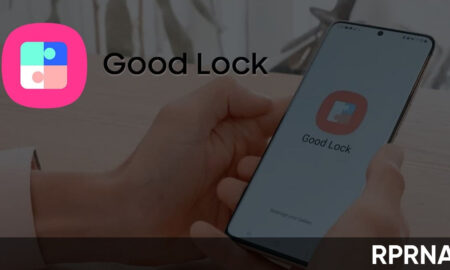
 623Apps
623AppsSamsung Good Lock App April 2024 update brings improvements and fixes
Samsung Good Lock app recently received a fantastic update in April 2024, bringing with it a bunch of improvements and fixes. To...
-

 447Updates
447UpdatesApril 2024 update for Galaxy S23 Series rolling out in Korea
Samsung has expanded the reach of the April 2024 security update and seeded Galaxy S23, Galaxy S23+, and Galaxy S23 Ultra devices...
-

 497Updates
497UpdatesGalaxy Z Flip 4 April 2024 update adds support for Samsung Wallet Mobile ID
Samsung has pushed a new update for Galaxy Z Flip 4 devices, which installs the latest April 2024 security patch and adds...
