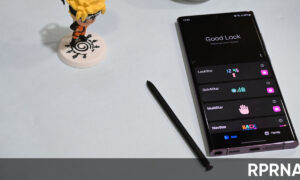Sometimes it’s necessary to install the Google Play Store manually. Whether you have accidentally uninstalled it, or you want to revert back to a previous version, or even if your Google Play Store is not working and you want a fresh install.
Time to check your current version
Make sure that, you are installing the latest version of the Play Store? For that, you need to verify your current version. You can do this by following the below procedure.
Steps:
- Open the settings of the Google Play Store app.
- Tap on “Play Store version”.
Download the latest Google Play Store app
Download Google Play Store apk from the web
You can download the Google Play Store APK file from many websites, tech blogs, and trusted forums. We suggest you should use APKMirror or our own verified link for the best option after Google Play Store to getting applications for your android device.
Steps:
- Tap here to get redirected to the APKMirror‘s page or our page.
- Follow the instructions of the website and download the app.
Join Google Play Store channel on Telegram
Allow the permissions
Android 8+
- Download the APK file, after downloading the file open it.
- You will now get a pop up on your mobile screen that the app doesn’t have permission to install the app from this source.
- Click on the option and tick the box to allow installation permission for this source then go back to the installation page.
Install the Google Play Store using the file manager
- Open the file manager on your phone and search for where you downloaded the APK file.
- Tap on the APK file, select “Package Installer” to install the APK file.
- Tap on “Install” and wait for the installation process.
After completion, Disable Unknown Sources
After installing the APK from third-party sources, you need to turn it off, as it was before. If you leave the Unknown Sources box checked, it will harm your privacy.
Up to Android 7 and below Android 8
- Open your Settings then the “Security/Privacy/Application settings” option. Find Unknown Sources and open it, Uncheck the box. This will prevent everything (except for the Play Store) from installing apps.
Android 8+
- Open Settings and go for the Apps option. Find the app you have used to install the Play Store app (Browser/File Manager) then click on it. Now uncheck the permission which allows the app to install an app outside of the Play Store.
How to download Android apps without Google Play Store