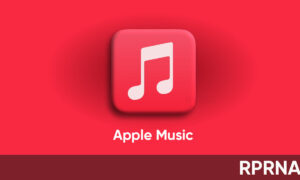WhatsApp has grown to become more of a simple messaging app in recent years. Although it has been improved with new features and additional features over the years, a major caveat is that it may not be able to transfer conversations across all platforms.
JOIN US ON TELEGRAM
WhatsApp provides backup and restores functions, but it only works when switching from Android to another or from one iPhone to another. If you switch from an Android device to an iPhone and vice versa, there is no legal way to transfer your chat history and media from one phone to another. Fortunately, with the official WhatsApp announcement when Samsung Galaxy Z Fold 3 was released last month, the situation has changed.
At the same time, WhatsApp has released the ability to transfer conversations from iPhone to Android. Although currently only Samsung phones are supported, the feature will soon be available on all Android devices.
If Samsung’s new folder has confirmed that you’ve switched from iPhone to Android, you can use the following methods to transfer all WhatsApp data (including chats and media) from your old iPhone to your new Android device.
Although WhatsApp has published a support article that contains instructions on how to transfer WhatsApp data from old iPhone to new Android, we found that the steps described in the article are incorrect, and following these steps will not help you transfer your data.

To Transfer WhatsApp data from iPhone to Android:
Follow these steps to migrate your WhatsApp from iPhone to Samsung:
- Turn on your new Samsung Galaxy smartphone and connect by cable to your iPhone when prompted.
- Follow the Samsung Smart Switch experience.
- When prompted, scan the QR code displayed on the new device using the iPhone’s camera.
- Tap Start on your iPhone and wait for the process to complete.
- Continue setting up your new Samsung
- When you reach the home screen, open WhatsApp and log in using the same phone number used on your old device.
- Tap Import when prompted, and allow the process to complete.
- Finish activating your new device and you’ll see your chats waiting for you.
What do I need?
- Your new Android device must be factory new or reset to factory settings.
- Samsung SmartSwitch app version 3.7.22.1 or greater on your new device.
- WhatsApp Android Version 2.21.16.20 or greater on your new device.
- WhatsApp iOS version 2.21.160.17 or greater on your old device.
- USB-C to Lightning cable (or equivalent adapters).
- Use the same phone number on the new device as the old device.
Tip Spot (Have any suggestions? send us on contacts below)