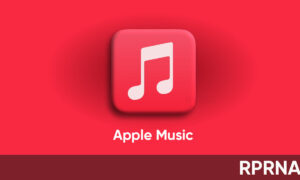By
Posted on
Apple iPhone users have started exploring the iOS 17.1 beta update and its features including the all-new Photo Shuffle lock screen capability. Here is how you can access the respective feature and give a new look to your handset.
Before proceeding with the steps on how you can create a Photo Shuffle lock screen, make sure that your Apple iPhone is running on the latest iOS 17.1 version and has sufficient battery cells to perform the relevant operations.
How to access Photo Shuffle lock screen feature?
- Long-press on your current lock screen, a gallery view will open.
- Press the blue ‘Add’ button.
- Tap Photo Shuffle at the top of the Add New Wallpaper panel.
- Click the new Album option and choose your album.
- Select Shuffle Frequency to customize how frequently you will see a different photo.
- Press the ‘Use Album’ button to confirm and optionally choose a color filter by swiping side-to-side, like black and white.
- Finally, tab the Add button in the top-right corner of the screen to start using your new lock screen.
Follow our socials → Google News, Telegram, WhatsApp

(Via)