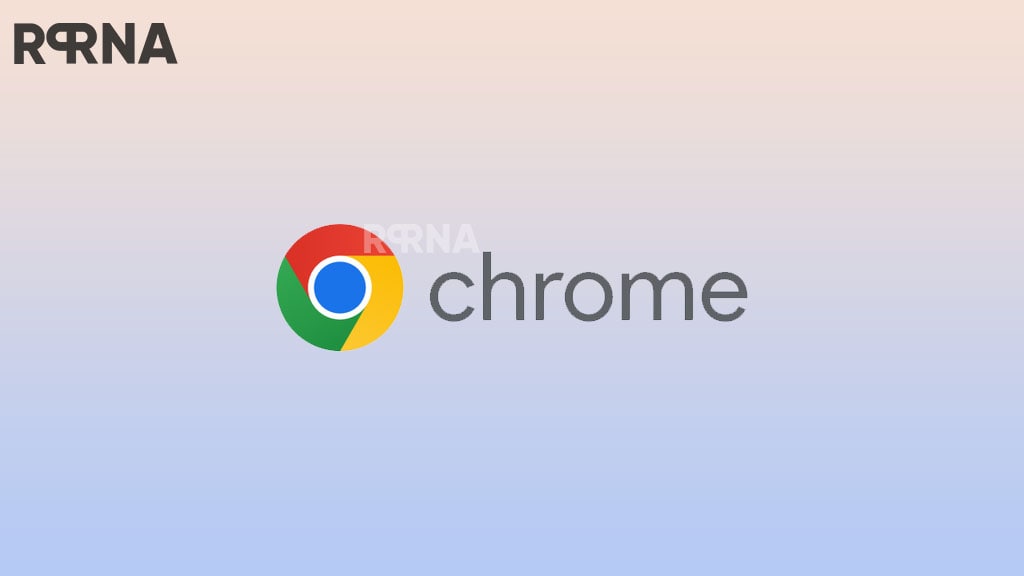Realme UI comes with a Gboard as it’s the primary keyboard. And this Gboard has a lot of features which make everything easy. Now the Gboard allows us to share our recent screenshot via its clipboard option.
Most of you have already been using the clipboard function to copy and paste. Now with the same method, you can share the screenshots too. Our recent screenshots will be available in the clipboard of Gboard. You can easily share it from there.
In this article, we’ll see How to share screenshots using G-board. For enabling this option, follow a few simple steps.
How to share screenshots using G-board:
- Go to G board settings, via –
- Settings
- Additional settings
- Keyboard & input method
- Gboard
- Find Clipboard and click on it
- Enable all the options to access the clipboard function fully

After enabling the option, if you take any screenshot it will be available in your clipboard as shown in the below picture. You can share them easily in any chats or anywhere with just a simple tap no need to select and share them from your albums.
Note: If you didn’t find this option please update your Gboard app from the play store.