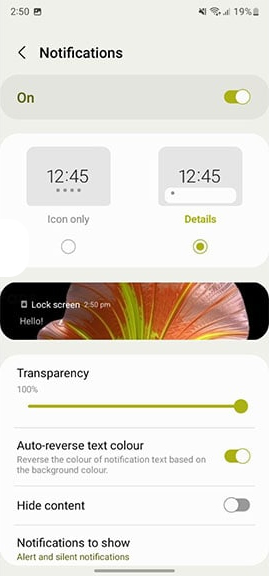Earlier this year Samsung introduced the latest One UI 4.1 custom software skin with the all-new Android 12-based operating system, it comes with tons of new features and customization options for your device, one of them being the Samsung Lock Screen Notification details.
Your Samsung phone already provides a personalized notification panel or how they appear on their phone. You can customize everything to your liking from different tones to edge lighting, snoozing, enabling flash, bubbles, styles, icon colors, and more.
JOIN US ON TELEGRAM
With the One UI 4.1, Samsung offers a new feature Notification details, which helps to show notification detail so you won’t have to unlock your Samsung phone to read one. By default, Galaxy smartphones hide notification information on the lock screen. It’s good if you want to hide some personal things from other people and need some privacy on your phone.
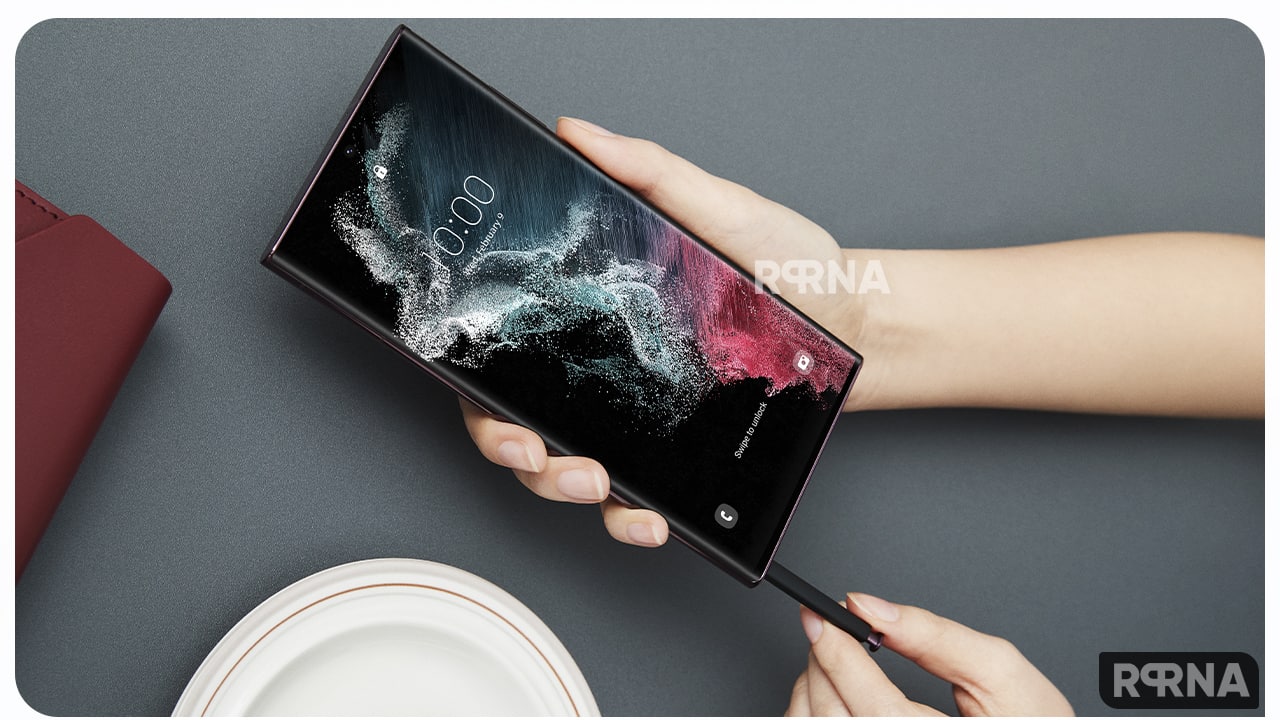
However, if you are a busy person who doesn’t have time to check your phone several times, this feature will help you to view the information content. Here in this article, we will see how you can allow your Samsung Galaxy phone to show details of the notifications on the lock screen, without wasting time let’s get started.
One UI 4.1 Tip: How to show notification details on a Samsung smartphone:
If you want your phone to show notification details on the lock screen, go to its Settings to turn on this feature. Firstly, enter the Lock screen option, here, scroll down to Notification, then click on the Details, and this function is turned on.
Here is how to customize the Notification Details feature:
Notification Details feature brings many options to customize the Notification details such as:
- Transparency: This Notification details feature can adjust the transparency of the content from the dark background to light according to your choice. Adust transparency in %.
- Auto-reverse text color: This feature reverses the color of the notification text based on the background color. Tap the switch to turn this on. Also, choose what style of notification you want to see without unlocking your phone.