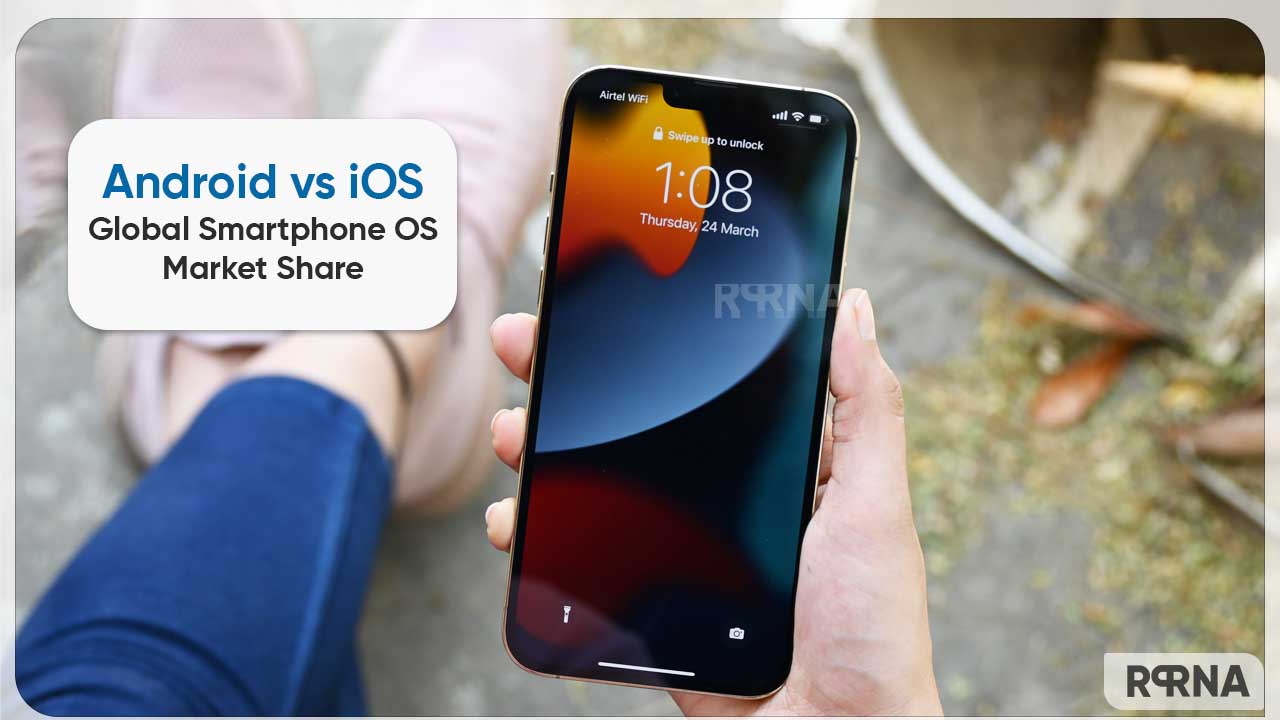In this article, we will tell you how to erase a lost device’s saved data in Find My.
Find My:
It is an app and service provided by Apple Inc. This feature allows you to connect your iOS devices so that you can find them in case they got lost.
You can use the Find My app to locate and play a sound on a missing iPhone, iPad, iPod touch, Mac, Apple Watch, AirPods, or Beats headphones. To locate a device, you must turn on Find My [device] before it’s lost.
If your device is lost or stolen, you can erase the data saved in your iPhone, iPad, iPod touch, or Apple Watch, or lock your Mac.
How to erase a device:
Step1: Open Find My app.
Step2: Tap Devices at the bottom of the screen, then tap the name of the device you want to erase.
Step3: Tap Erase This Device, then tap Continue.
Step4: If the device is a Mac, enter a passcode to lock it (you need to use the passcode to unlock it).
If the device is lost and you’re asked to enter a phone number or message, you may want to indicate that the device is lost or how to contact you. The number and message appear on the device’s Lock Screen.
Step5: Tap Erase.
Step6: Enter your Apple ID password, then tap Erase again.
Note: If your device is offline, you see Erase Pending. The remote erase begins the next time it connects to a Wi-Fi or cellular network.