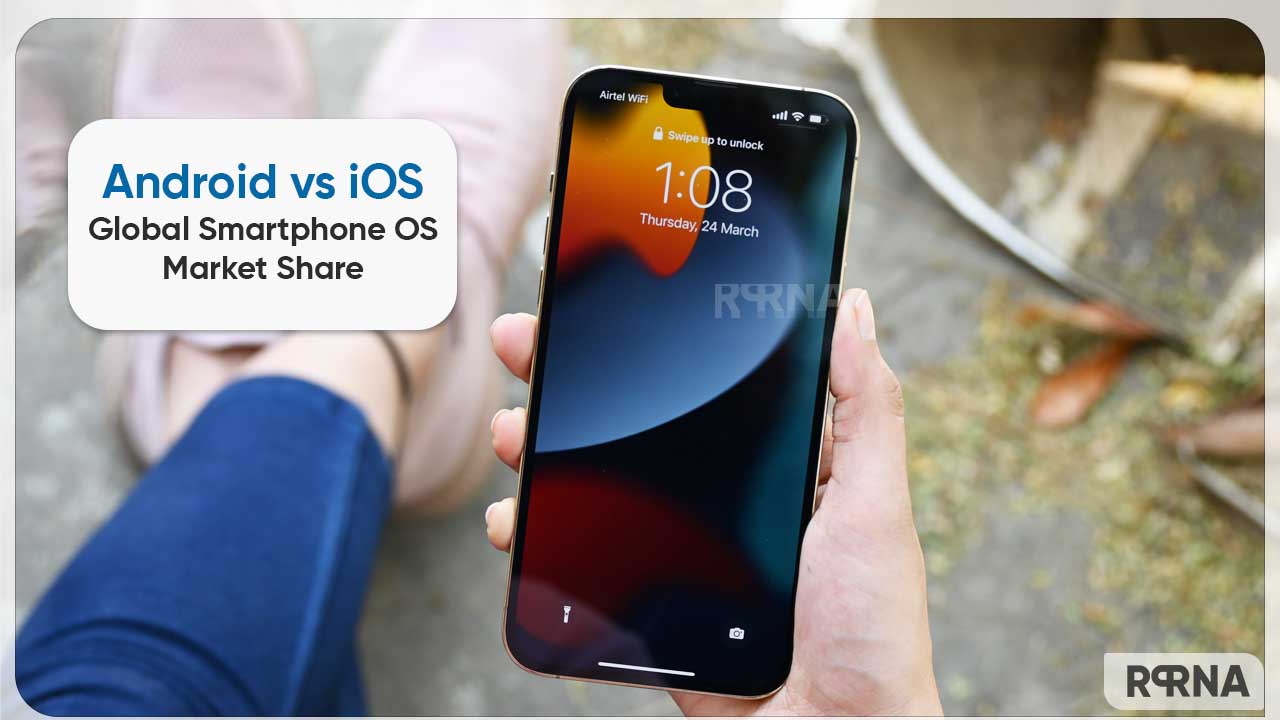In this article, we will tell you How to set up Find My in iPhone, AirPods, and Apple Watch.
Find My iPhone was an app and service provided by Apple Inc. to find lost devices. This feature allows you to connect your iOS devices so that you can find them in case they got lost.
If you do not want to lose your iPhone, AirPods, Apple Watch, iMac, iPad and iPod then make sure that you set up Find My so that if you ever lose a device or item you can locate it.
How to enable Find My in iPhone:
Step1: Open the Settings app.
Step2: Tap your name, then tap Find My.
Step3: If you want friends and family to know where you are, turn on Share My Location.
Step4: Tap Find My [device], then turn on Find My [device].
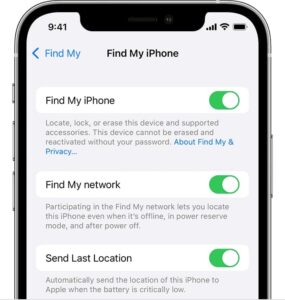
Step5: To see your device even when it’s offline, turn on Find My network.
Step6: To have the location of your device sent to Apple when the battery is low, turn on Send Last Location.
How to Enable Location Services:
If you want to be able to find your lost device on a map, make sure that Location Services is turned on.
Step1: go to Settings
Step2: Tap on Privacy
Step3: Tap on Location Services
Step4: then turn on Location Services.
How to add AirPods to Find My:
If your AirPods are paired with your iPhone, then they’re automatically set up when you turn on Find My iPhone.
AirPods Pro or AirPods Max
Step1: Go to Settings, then tap on Bluetooth.
Step2: Tap the More Info button next to your device in the list.
Step3: Scroll down to Find My network.
Step4: Make sure that Find My network is turned on.
How to enable Find My in Apple Watch:
Step1: On your Apple Watch, open Settings.
Step2: Tap your name.
Step3: Scroll down until you see your Apple Watch.
Step4: Tap your watch name, then tap Find My Watch.
Step5: Make sure that Find My network is turned on.
Tip: “To make sure you can find your devices even if they’re powered off or disconnected, check that Find My network is turned on”.