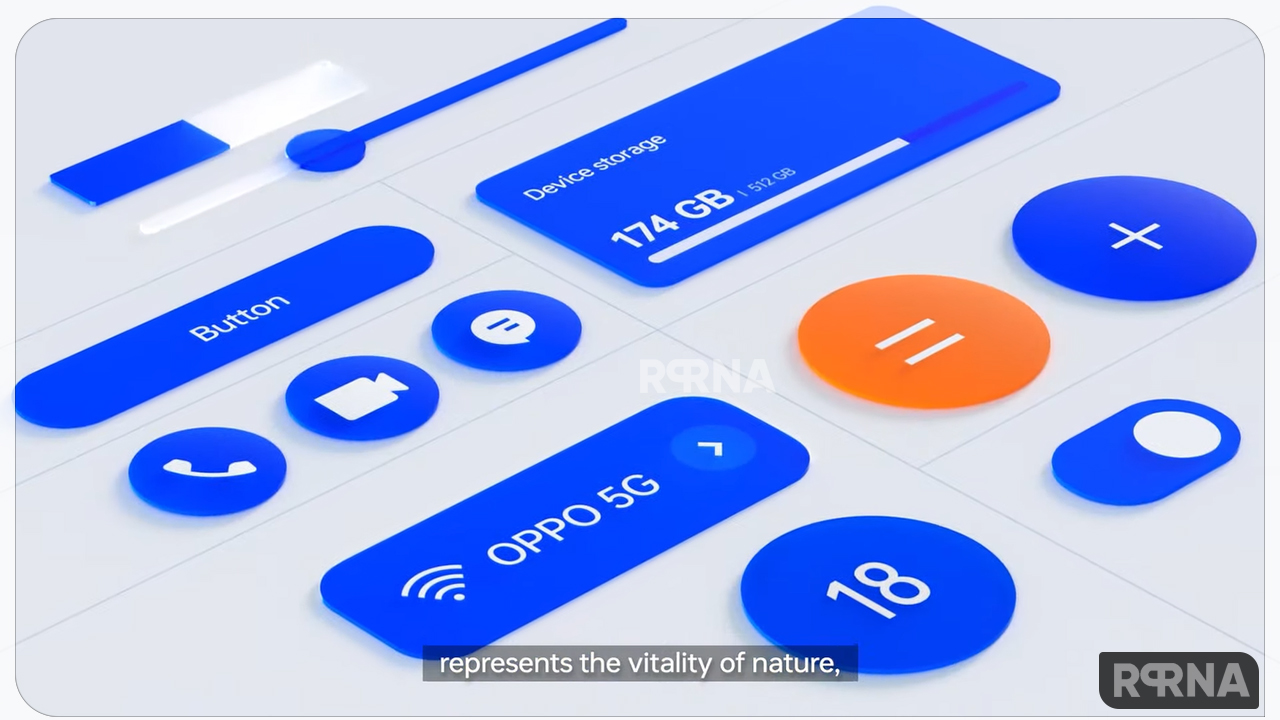Oppo Find X3 comes with a 6.7-inch 10-bit curved display, a 4500mAh battery with 65W SuperVOOC charge, quad-camera setup, 5G connectivity, and more.
On the other hand, Oppo announced ColorOS 11 back in 2020 and now it is being rolled out to most of its latest phones globally.
Therefore, the new OS also running in the company’s flagships, Find X3 and Find X3 Pro.
Meanwhile, it’s been a few months since Oppo Find X3 launched, and during this time period, the handset received a bunch of new updates for system improvements and bug fixes in the form of OTA.
Join us on Telegram
If you are new to the device and facing problems while updating it here’s the guide for doing that in the best way possible.
How to Update your OPPO Find X3?
There are multiple ways to update your Oppo Find X3 such as an OTA update, Recovery Update, Updating through SD Card.
But, you can also update your phone easily using the online update feature that also preserves the data. Follow the article below to learn how to perform software update in different ways.
Before update make sure:
- Plug your OPPO Find X3 into power, or keep the battery level over 40%
- The update process takes some time.
- Do not operate or power off your device during the process
- DO NOT root the phone yourself, for that might cause damage to your system, and the warranty service will be terminated immediately
Online software update via OTA
1. A notification will be sent to you if an update is available. Tap on the notification or manually check it by going to [Settings] > [Software Update].
2. Connect your phone to a working Wi-Fi or Mobile network. The system will automatically show a new update if any. You can see a notification on the “System updates” icon, otherwise, it will show “It is already the latest version”.
3. Download the firmware. Best to download using the Wi-Fi network to avoid the consumption of your mobile data.
4. Tap [System Updates]. Your device will reboot and start updating, which will take a few minutes.
How to Update With SD Card (Recovery Update)
1. Go to OPPO Official Website, download the firmware to the root directory of your SD Card (A root directory is a top-most directory in the SD Card file systems).
2. Insert your SD card, then power off the phone.
3. Press and hold the Power and Volume Down buttons, until your phone enters Recovery Mode.
4. Under the Recovery Mode, tap [Install from storage device] > [Install from SD], find the update package.
5. Tap the firmware. A confirmation message will appear on your screen. Tap Yes. Your device will reboot and start updating, which will take some time.
So these are the best and safest ways to update your Oppo Find X3 device without losing your data as well as your phone.