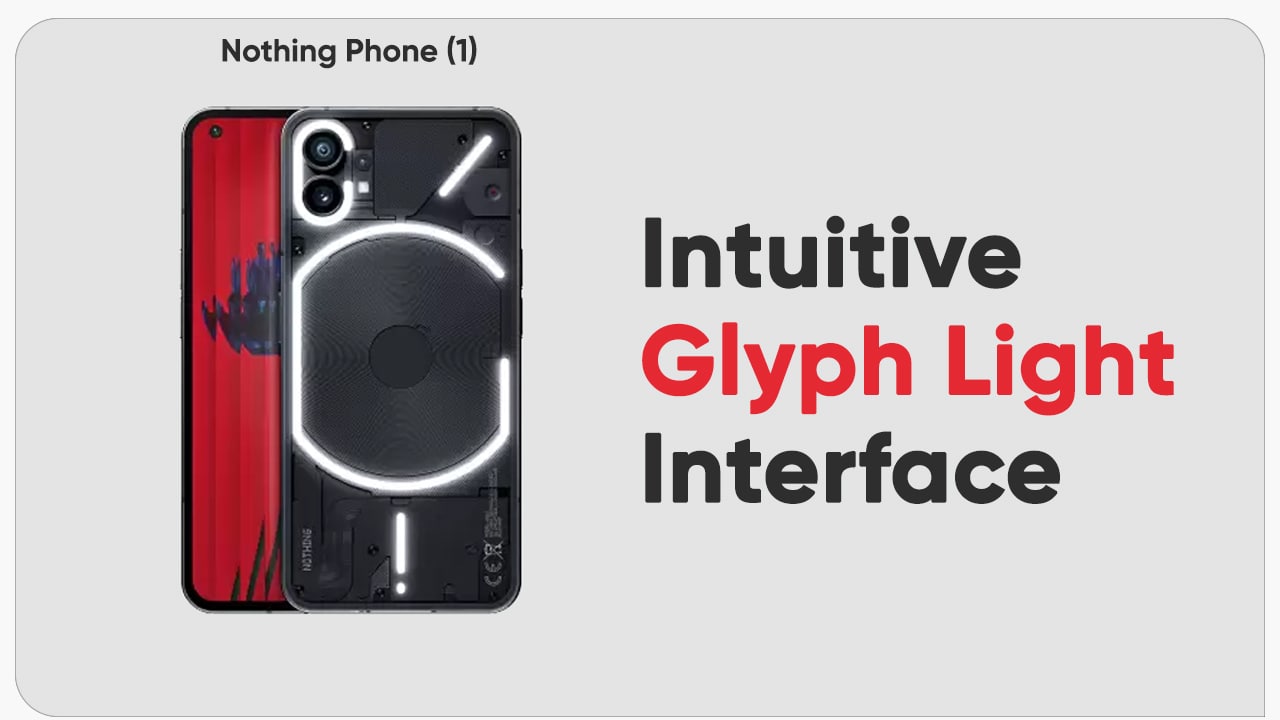Tired of having to take several screenshots to capture long articles or chat records? You can use your Phone‘s scrolling screenshot feature to take a screenshot that scrolls all the way down to the bottom of the page, capturing all of the information on the page in a single screenshot.
EMUI 10 Tips: How to enable Always On Display (AOD)
Use shortcuts to take a scrolling screenshot:
- Swipe down from the status bar to open the notification panel, then touch (Cessor sign) to take a scrolling screenshot.
- Touch [Mobile sign, as shown in the image below] within three seconds of taking the screenshot and the screen will automatically scroll down and keep taking the screenshot.
- During the scrolling process, touch the scrolling area to end the screenshot.

After taking the screenshot, you can Edit or Share the screenshot. The screenshot will be saved in Gallery by default.