Samsung running its One UI 5 Beta program for Galaxy S22 and Galaxy S21 devices in several countries. Whereas the Galaxy S22 series have also tested the second beta update in the US. This major update brings lots of enhancements and optimizations to your device.
JOIN SAMSUNG ON TELEGRAM
Android 13-based One UI 5 offers several new features, functions, customization options, and enhancements for users including the enhanced Material You integration, Improved Dynamic theming engine, Custom call backgrounds and much more.
With One UI 5, Samsung also made a great change in its Material You Themeing, as now it offers more color options in the color palette. It leads users to recreate their home screen with their favorite color, choice and preference compared to the previous.

After upgrading over One UI 5, users will be allowed to choose from a total of 16 color themes and general color themes based on the wallpaper. This will lead users to a great experience because earlier there were only limited color options available.
Color palette is a set of colors taken from your desktop wallpaper, that has further been used throughout the phone’s user interface. The color palette applies to quick settings buttons, notification shade background color, and system app colors like phone and settings.
How to customize Color Palette in Samsung One UI 5
- Go to the Settings of your phone.
- Click on Wallpaper & Style menu.
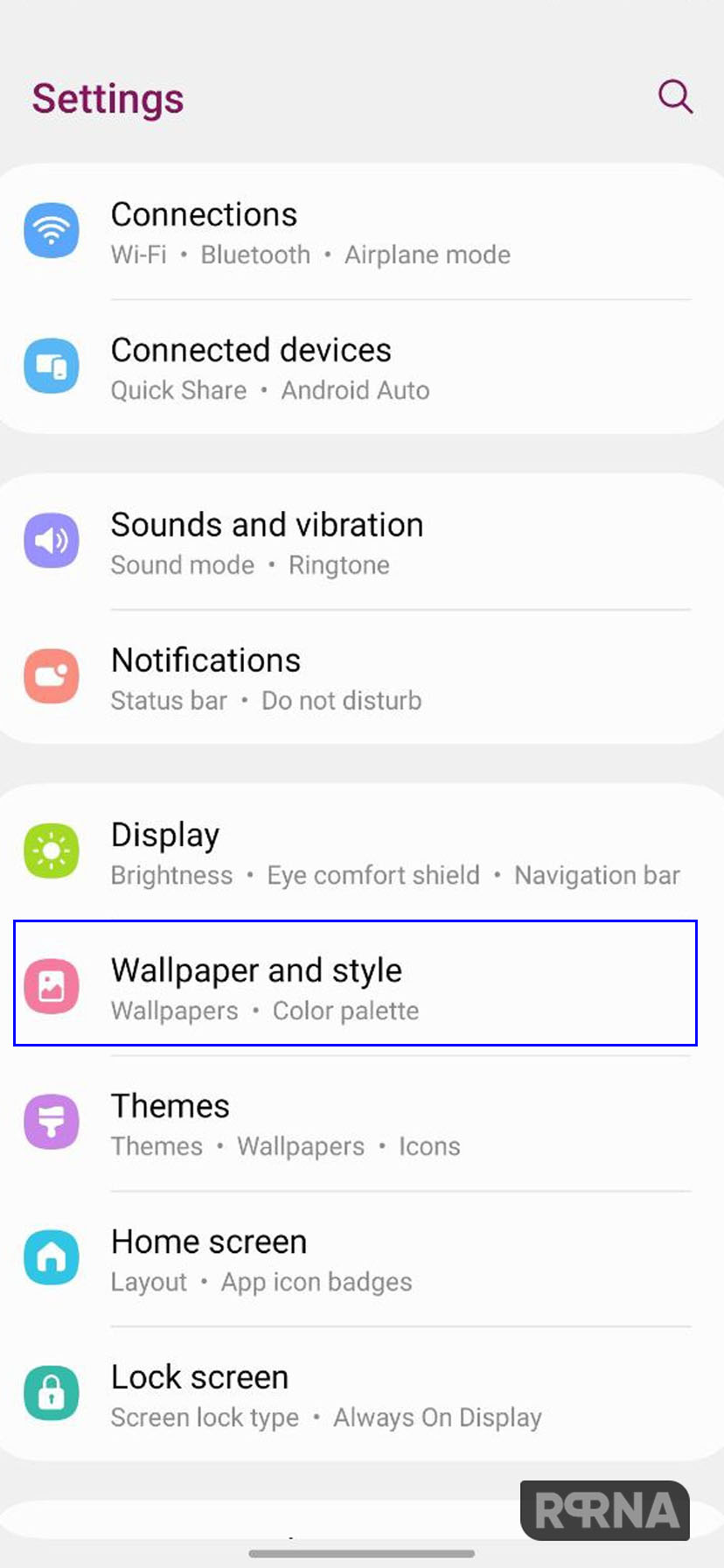
- Here scroll down and tap on Colour Palette.
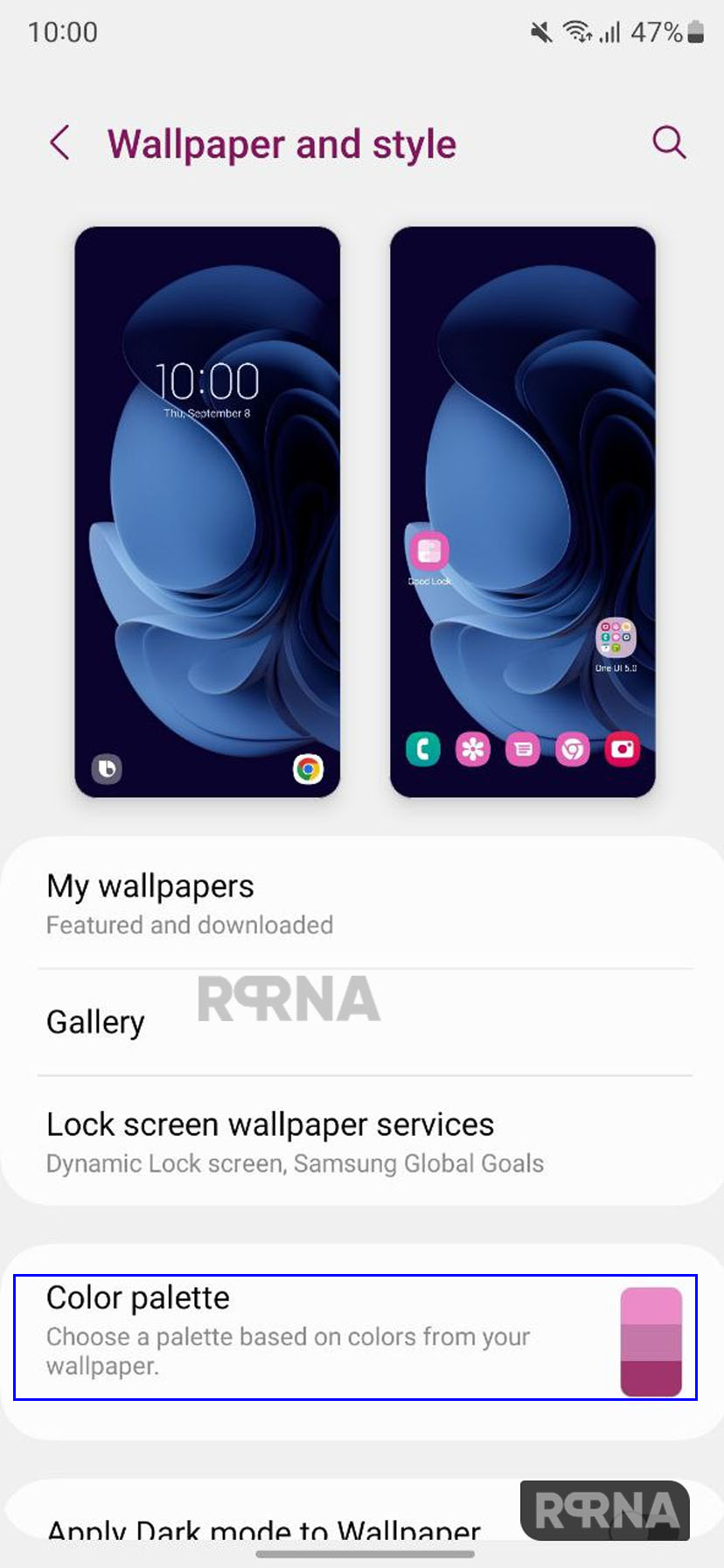
- Now you will see different color schemes to choose from.
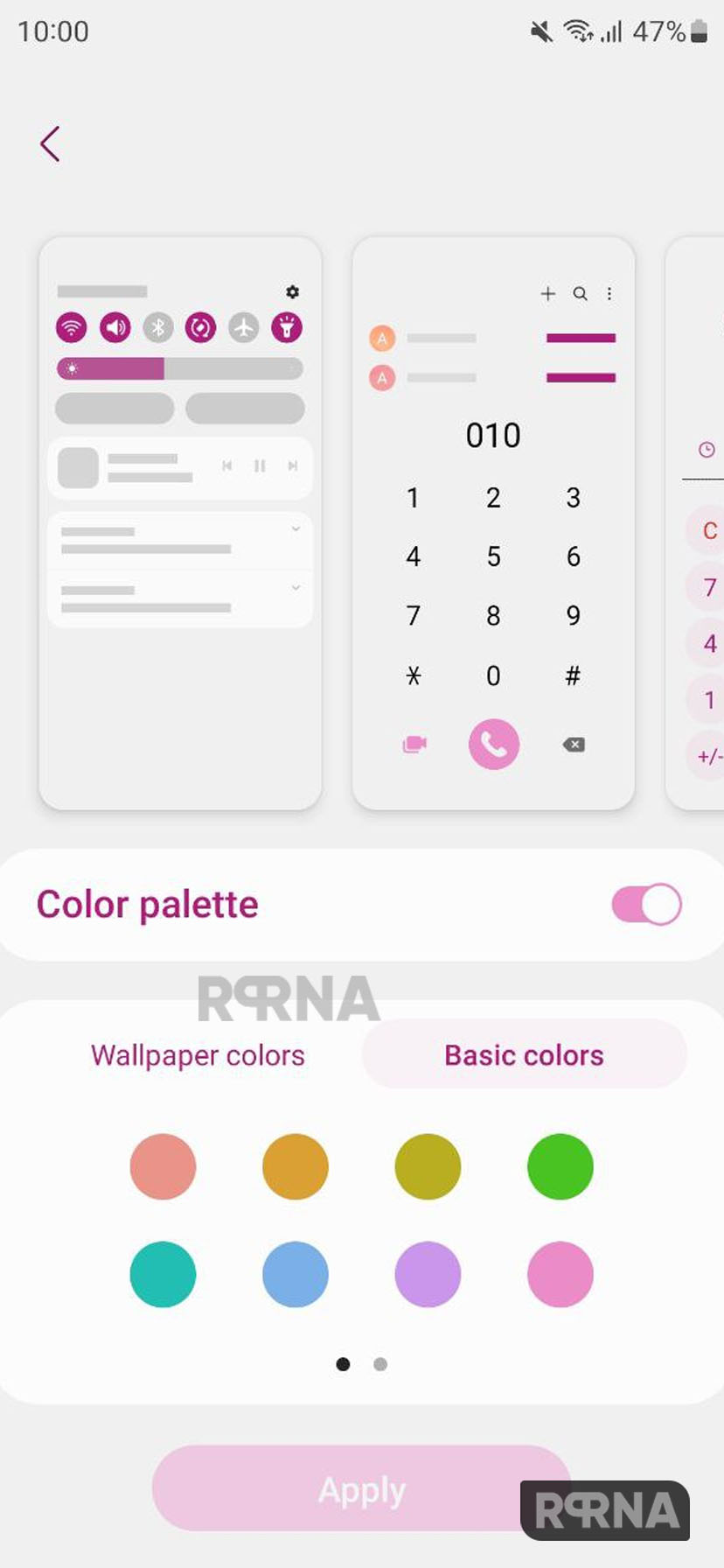
- You can even choose the other color palettes from your wallpaper.

- Select the color best suits your choice and hit on the Colour Palette you want to use, and apply it.









