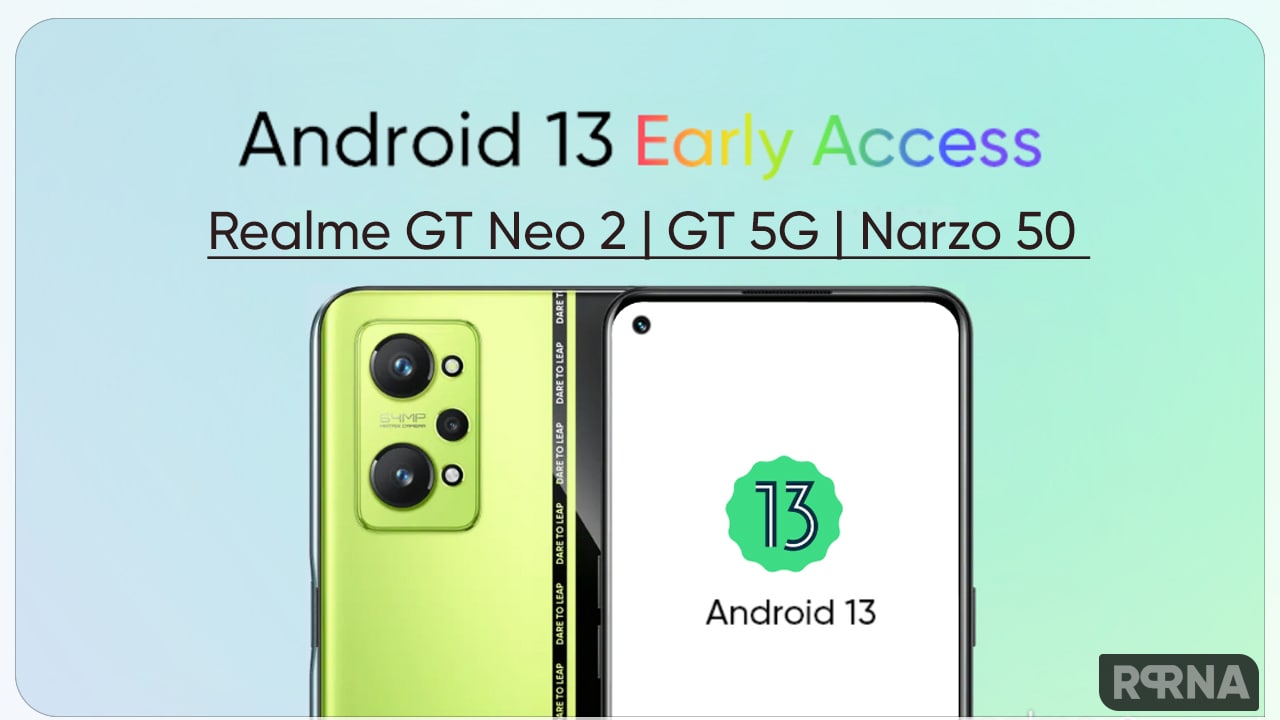Realme has started rolling out the Realme UI V1.0 based on Android 10 OS. Now you can download the Realme UI V1.0 with Android 10 right away by following the installation steps below.
Notice:
- Please back up your data before updating: Settings->Additional Settings->Back Up and Reset->Backup & Restore, select the Data to Be Backed up.
- Please keep the battery level over 30%.
- Please do not turn off your phone during the update process.
Realme UI and Android 10 – Eligible Devices, Release Date, and Features
How to install Realme UI on your Realme smartphones:
1. Download the OTA package from the changelog post of the corresponding model.
2. Copy the package to the root directory of your phone.
3. Turn off your phone.
4. Press and hold the volume down and the power buttons simultaneously until booting into recovery mode.
5. Find the OTA package and choose to install it, and then reboot your phone.
Please refer to the steps below:
Step 1: Select the language
Step 2: Choose the option “From phone storage”
Step 3: Select the OTA package
Step 4: Click OK to install the OTA
Step 5: Reboot your phone after the installation
Please do not perform other operations until your phone is updated successfully. If you can’t update by yourself, please backup the important data, bring your mobile phone, invoice and warranty card and go to the local customer service center to ask professional maintenance engineer for help.
Note: Pictures, settings, and paths might differ from those of your phone, but that does not affect the description in this article.