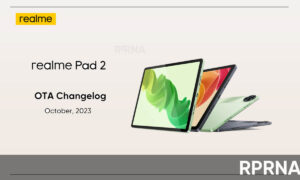Having amazing hardware, Realme 8 Pro also comes with the latest software from Realme which is Realme UI 2.0.
Its features complement the hardware of Realme 8 Pro and make the device performance really good. Today we will discuss one of the important features of its UI which is System cloner.
Realme UI 2.0 System cloner
When someone asks to see your phone, it’s hard to say no. In a culture so open it’s not easy to keep our privacy protected. Realme UI 2.0 introduces a new System Cloner feature for users’ privacy.
The Realme UI 2.0 based on Android 11 brings “System Cloner”, this is a new privacy feature where you can clone the entire system to create a completely new system as well, such as for private and public users.
The system clone function can be used to quickly switch between the private and public modes of the phone. Go into the notification panel of your Realme 8 pro to access this function.
Join Realme on Telegram
Users can also quickly store private content safely in a Private Safe without anyone knowing.
Steps
- Go into Settings
- Then Go Into Privacy
- Scroll Down and choose System Cloner
- Now at the bottom of the phone click on Create
- Type your lock screen password.
- Now set Password for System Clone.
- You can also add a new fingerprint for System Clone.