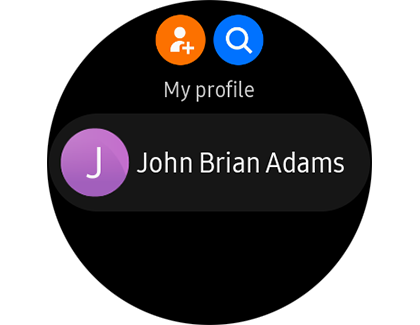It’s best to always be prepared. If you ever need emergency assistance, your Samsung smartwatch has features capable of helping. Hopefully, you’ll never find yourself in a real crisis, but if you do, you can send SOS messages to assigned contacts to let them know where you are and how to track you down. In the event where you need medical assistance, your medical information can be quickly accessed to help first responders.
Note: Available screens and settings may vary by provider, phone, or watch.