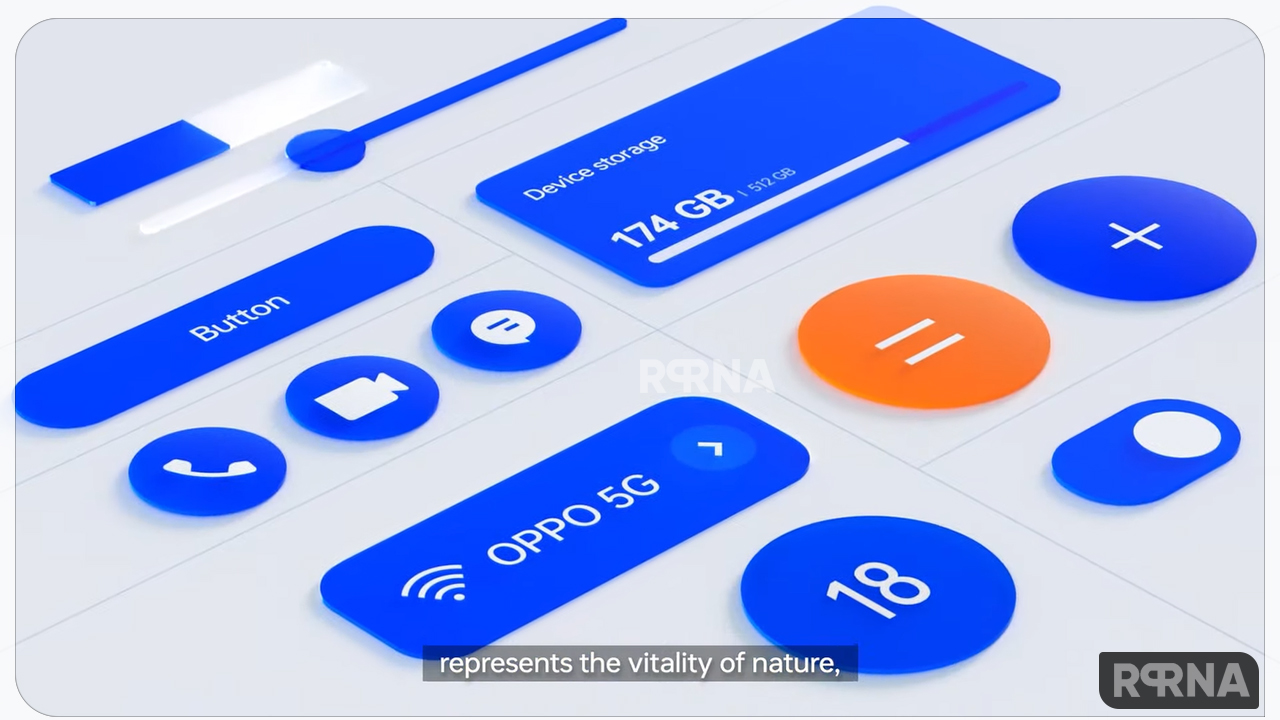Oppo’s Find X3 pro smartphone is excellent, in nearly every imaginable way. And as is always the case for Oppo, the ColorOS 11 Android skin it’s loaded with is full to the brim with lots of great features. Some of them help get the best out of your phone, and others are just useful to know.
Whether you want to know how to access that mad microscope camera, take a three-finger screenshot, or make your very own Always-On Display animation, we’ll break down our top tips for you. Follow our written guides to execute these functions.
Join us on Telegram
Today we will learn to take a partial screenshot using the same three-finger gesture. This time you need to hold the three fingers on the screen before swiping down.

What exactly are the partial screenshots?
Partial screenshots gesture capture a portion of the screen and the images saved will be not the full screen, but the section you have selected, these are the partial screenshots, unlike the full screenshots.
When swiping to the bottom, you will be given a selection on the screen for taking screen, remember, you will have to hold the three fingers on the screen for a second then swipe down. Once you see the selection, choose the screen area as per your requirements and take partial screenshots.