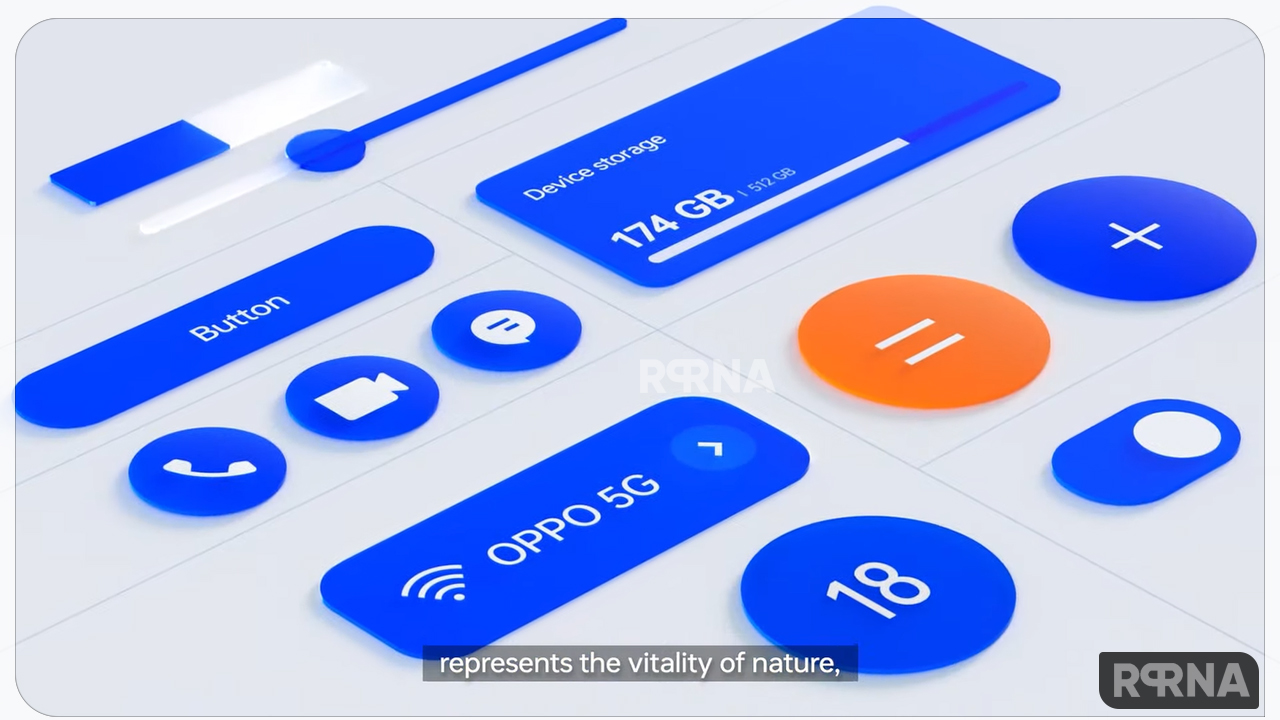OPPO Reno5 Pro isn’t an everyday smartphone, it packs a whole bunch of features, it looks cool, and has enough power to handle the most advanced mobile games of now, thanks to the MediaTek Dimensity 1000+ CPU, not to mention the exceptional cameras it has.
When we talk about the Reno5 Pro features, it has all the Android 11 goodness with its new ColorOS 11 interface.
However, today we will learn to capture a three-finger screenshot in OPPO Reno5 Pro as we covering the basic yet productive features in our posts to help you out in your daily life.
Taking screenshots wasn’t easy until the gestures arrived, the gesture-based shortcuts have given us the freedom to do simple tasks and use shortcuts without using any physical keys, all it takes is a swipe or a simple gesture.
Join us on Telegram
The screenshots can be taken easily with the three fingers gesture, all you have to do is swipe your three fingers from the top to the bottom and the screenshot will be saved automatically to the gallery.

This feature is enabled by default, however, you can access the gesture settings for it under the Settings if it’s not enabled by default.
Steps:
- Go to Settings
- Head to Convenience tools
- Choose Gestures & motions
- Enable “Swipe down with 3 fingers to take screenshot”.
That’s it!