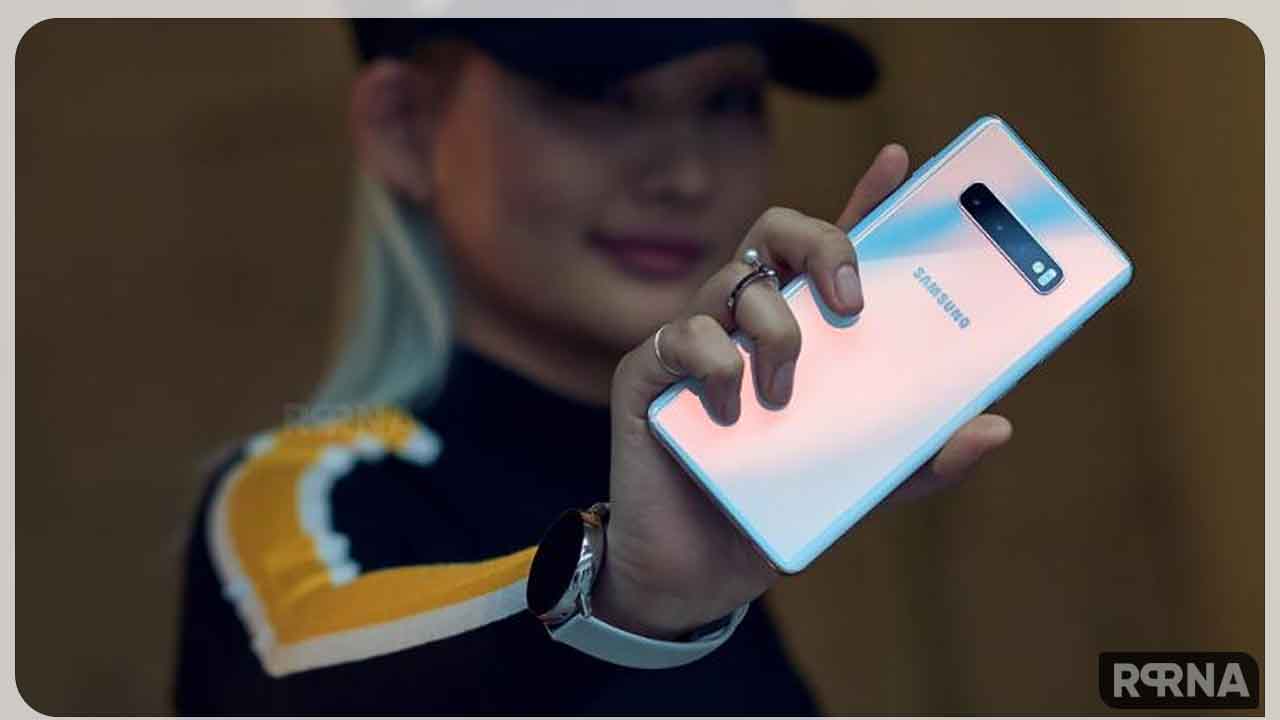The Galaxy S10 series has begun receiving its sixth beta update with fixes to several issues that previous beta update introduced.
The Galaxy S10e, S10, and S10+ users registered in the One UI 2.0 beta program can download the latest beta update from the Software update section of their phone’s Settings.
The software version of this update is G970FXXU3ZSKJ, G973FXXU3ZSKJ, and G975FXXU3ZSKJ for the Galaxy S10e, S10, and S10+ respectively.
If you are in One UI 2.0 beta program you can download it by heading into the Settings > Software update.
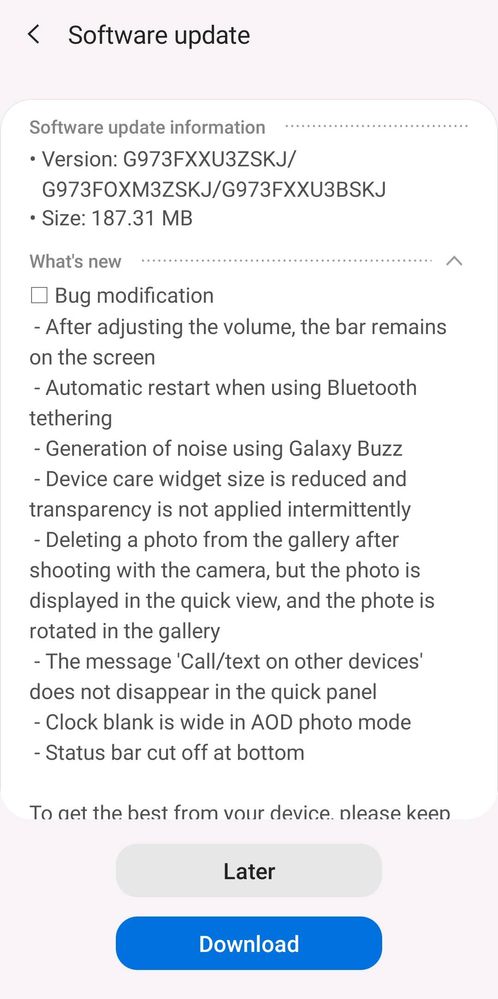
If you want to download the 6th beta update manually, you can do this from the link below.
NOTE: THESE UPDATE.ZIP’s ARE ONLY FOR DEVICES WITH MULTI-CSC OXM!!!
You can check this, to type in your dialer *#1234#, and check if OXM is in the CSC-build…
Galaxy S10+:
- Beta6 (21 Nov) ZSKF -> ZSKJ: G975F_ZSKF_ZSKJ
Galaxy S10:
- Beta6 (21 Nov) ZSKF -> ZSKJ: G973F_ZSKF_ZSKJ
S10e:
- Beta6 (21 Nov) ZSKF -> ZSKJ: G970F_ZSKF_ZSKJ
RENAME THE FILE TO update.zip
Steps to Install One UI 2.0 Beta on the Galaxy S10 Series:
After downloading the firmware file, it’s required for you to rename the file as “update.zip”. After downloading and renaming the firmware, you can proceed with the installation process.
- Download SDK platform-tools from here.
- Extract the SDK on your desktop.
- Open the extracted folder and copy the update.zip (firmware).
- Inside the folder, press and hold the left shift + right-mouse-click and select “open command prompt here” to open it.
- Now, Turn off your phone.
- Enter recovery mode by press and holding the Power + Bixby + Volume buttons altogether for a few seconds.
- Select “Update via ADB” (You can scroll using volume keys and select using the power button).
- Connect your phone to the PC via the USB cable.
- In the command prompt run the following command: ./adb devices
- Wait a few seconds while it searches your phone.
- If your device is found, run the following command: ./adb sideload update.zip
- The update process will start automatically, it will take some time to complete.
- Once the process is completed, the phone will boot itself and update the apps and direct you to the home screen.
- After the installation, Clear your cache by going into recovery (VoIUP – Bixby – Power).
You can go to the XDA Developers page for the full set of instructions on how to install the firmware alongside the download links.
Interested: How to rollback from One UI 2.0 Beta (Android 10) to One UI 1.1 (Android 9)