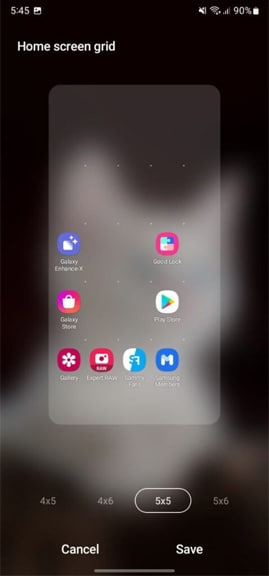Each smartphone comes with its own operating system based on Android which brings several options to help operate the device. Samsung offers Android-based One UI OS for its Galaxy devices. Currently, Galaxy phones are running the latest One UI 4.1, Which gives you a slew of features that help you completely customize your phone.
When it comes to customization on a smartphone, the first thing that comes to mind is how to make the home screen or lock screen look nice and clean. Here, in this article, we are sharing the instruction on how to adjust the Home screen grid on Samsung One UI 4.1 phone.
JOIN US ON TELEGRAM
This customization feature available in One UI 4.1 is the ability to change your Home screen grid layout with more ease than in previous versions of One UI. You will still be able to choose the option that best fits your preference.
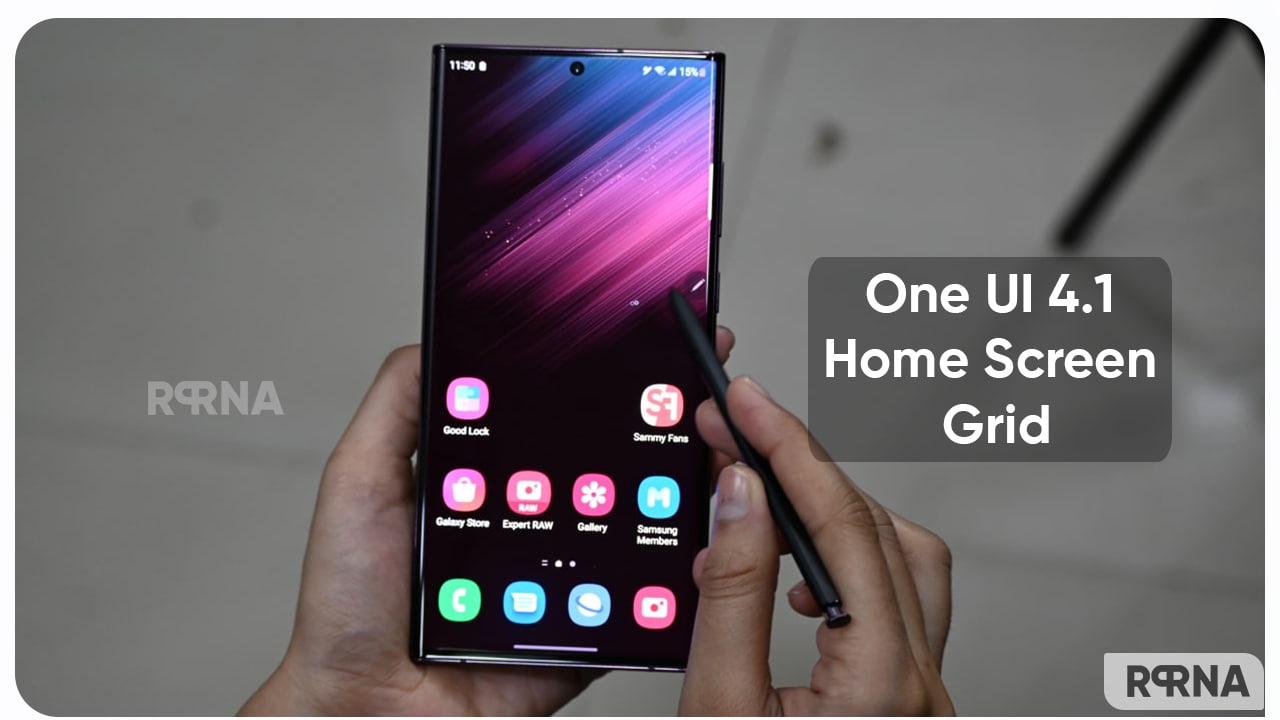
What is the Home screen grid?
The home screen grid is a feature that ability to adjust the grid in different sizes. The feature determines how much space an app can take up on your screen. by default, the Samsung smartphone comes with the standard size setup out of the box is 4×5 on the Home screen. Now, you can change the Home screen grid with more options such as 4×5, 5×5, and 5×6.
The home screen carries our most useful apps that you can use quickly, but the standard size of 4×5 only holds four apps and if you want to add more apps to the home screen, then this feature definitely helps to add more than four apps.
One UI 4.1: How to adjust the home screen grid on a Samsung phone:
To adjust the home screen grid on a Samsung phone, firstly, tap and hold the empty area of your phone’s home screen. From here select Settings, then click on the Home screen grid. Here, you can choose one of the options:
- 4×5
- 4×6
- 5×5
- 5×6