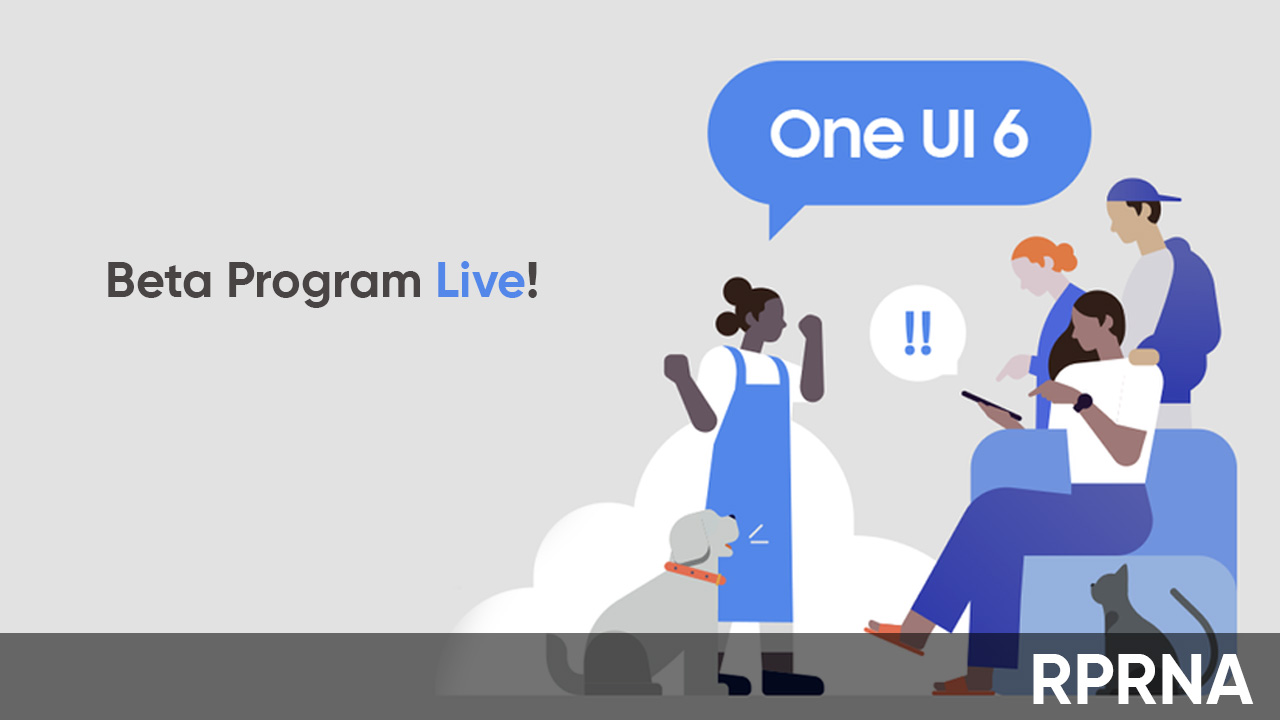Samsung began the One UI 6 Beta rollout with Galaxy S23, Galaxy S23+, and Galaxy S23 Ultra devices, and the update was live to download in three countries including South Korea, Germany, and the US. Participating in the Beta release offers you the opportunity to test the features and optimizations of the latest software before anyone else.
It’s worth mentioning that, the users of Galaxy devices are eagerly waiting for the Beta 2 of One UI 6 software version. Therefore, if you own Galaxy S23 devices, and want to download One UI 6 Beta 1, then this article will help you out with this.
You can download the Samsung One UI 6 Beta builds, via the link given below. Do note that the download links are not just the way to get Beta in any country as you need to perfectly flash firmware through the ADB method.
Download Link

How to install [ADB Method]
- Download the ROM (right build) for your Galaxy device.
- Find the file in My Files and change the extension from .bin to update.zip
- Download and install ADB on your PC.
- Make sure to have “C:\Android\platform-tools” added to “Path” in System variables.
- On your phone, go to Settings > About phone > Software information
- Repeatedly tap on the build number to activate Developer options, and then open it
- From Developer options, find and enable “USB debugging”
- Connect your phone to your PC.
- Eensure it has Samsung Driver installed from “Smart Switch for PC.”
- You may enable the “Always allow from this computer” if it’s your personal PC.
- Tap on Allow.
Installation
Your data will be wiped.
- On your PC, move the “update.zip” file to “C:\Android\platform-tools”.
- Click on the Start Button.
- Click on Windows Terminal (Admin) or PowerShell (Admin).
- In the Terminal, type “adb devices” and execute it.
- If you didn’t enable “Always allow from this computer”, the pop up will appear again on the phone. Tap on Allow.
- Type “adb reboot recovery” and execute it.
- Your phone will boot to Recovery Mode.
- Navigating with the volume buttons and selecting the power button, go to “Apply update from ADB”
- If you want to force exit from this screen, hold down the Volume down and Power buttons.
- Back to the PC, type: “.\adb sideload “C:\Android\platform-tools\update.zip” and execute it.
- The installation process will start and One UI 6.0 beta will be installed.
- After the update process has finished, back to the PC, execute “adb reboot recovery” again.
- Go to “Wipe cache partition” and select Yes.
- Then select “Reboot system now”.
Note:
- Your data will be wiped.
- If you get an error, you may have downloaded the wrong build, or your device doesn’t support the beta program at all. If you are sure that you have downloaded the right build, try again using different cables, USB ports, or PCs.)
- Trigger manual firmware installation at your own risk.
FOLLOW OUR SOCIALS → GOOGLE NEWS, TELEGRAM