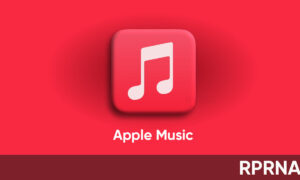With iOS 14, Apple introduced a new Translate app. Using this app, you can translate voice and text between any of the supported languages. You can even translate conversations and download specific languages to translate fully offline. Here’s how you can use the Translate app in different ways.

How to translate text or your voice:
- In the Translate tab, rotate the iPhone to portrait orientation, then tap Translate.
- At the top of the screen, select the languages to translate between.
- Tap Enter text, type a phrase, then tap Go. Or tap, then say a phrase.
- When the translation is shown, do any of the following:
- To Replay the translation audio: Tap the replay button.
- To Save the translation to the Favorites tab: Tap the star button.
- To look up a word in the dictionary: Tap the dictionary icon to see its definition.
You can also view your recent history and save phrases you just translated in the Favorites tab.
How to translate the conversations:
In conversation mode, iPhone splits the screen to show the transcribed and translated text from both sides of the conversation, followed by the translated audio. Conversation mode works for downloaded languages even when you don’t have an internet connection.
- In the Translate tab, rotate the iPhone to landscape orientation.
- Tap the mic button, then speak in one of the two languages.
How to Download languages to iPhone for offline translation:
- Tap the Translate tab.
- Then tap a language at the top of the screen.
- Scroll down to Available Offline Languages.
- Tap the languages you want to download.
- Then tap Done.