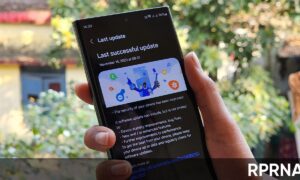The dark mode is one of the famous features of Android which was launched with the Android 10 OS. This function allows users to turn the overall theme of the phone’s UI to dark, making it comfortable for them to use their phone at night or in dark places.
This function has its own advantages, the dark theme makes the UI look more attractive and protects your eyes by reducing the blue light which is the major reason for losing eyesight in most cases. The other major advantage is that it makes the text more clear to read with the black background and white texts.
Different OEMs offer their own dark theme along with a bunch of customization features and adjustments to enhance the user’s experience. Samsung also introduced the dark mode for its Galaxy devices with the Android 10 based One UI 2.0.

Samsung has evolved its dark theme experience for the Galaxy device with times and now we have a bunch of added customization options available that will provide a better user experience for the users. The latest One UI 3.1 comes with various new features not only for the dark mode but also for the other parts of the One UI.
Join us on Telegram
If you haven’t used the dark theme on the Galaxy device then what are you waiting for. Or if you are having trouble in finding the options for the dark mode then here is the complete guide for you to set up this feature on your smartphone and customize it as per your wish.
How To Enable Dark Mode on Galaxy devices with One UI 3.1?
- Head over to the Settings and tap on the Display option
- You’ll see two option on the top of the display as Light or Dark
- To enable the dark theme just turn on the button below the Dark option
How To Customize Dark mode On Samsung One UI 3.1?
To customize your dark mode experience on the One UI 3.1:
- Go to Settings > Display > Dark mode settings
You will now see the following options which you can adjust:
- Turn on as scheduled: Here you can set the dark theme for either Sunset to Sunrise or even set the timing manually
- Apply to wallpaper: With this option, the dark theme will also be applied to the wallpaper
- Adaptive color filter: This option will let you apply the blue light filter automatically between sunset and sunrise to reduce eye strain.