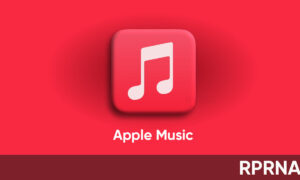Forgot your iPhone passcode? It’s no big deal you can easily restore your data using some simple steps. If you forgot your iPhone passcode you will see a message that your iPhone is disabled. If you can’t remember the passcode, you’ll need to erase the data and settings, including the passcode.
Join Our Apple CHannel on telegram
If you haven’t backed up your data then you won’t be able to save it on your iPhone. Follow the steps shown below to remove your passcode. The process is not the same for every iPhone model. check your iPhone model below and start the process.
Follow these steps to remove the passcode on iPhone SE (2nd-generation), iPhone 8, iPhone 8 Plus, iPhone X, or later.
- Make sure that your iPhone isn’t connected to your computer.
- Press and hold the Side button and one of the volume buttons until the power off slider appears.
- Drag the slider to turn off your iPhone.
- Then connect your iPhone to your computer while holding the Side button.
- Keep holding the Side button until you see the recovery-mode screen.
- If you backed up your iPhone, after you remove the passcode, restore your data and settings.
Remove passcode on iPhone 7 and iPhone 7 Plus
- Make sure that your iPhone isn’t connected to your computer.
- Press and hold the Side button until the power off slider appears.
- Drag the slider to turn off your iPhone. Then connect your iPhone to your computer while holding the Volume down button.
- Keep holding the Volume down button until you see the recovery-mode screen.
- If you backed up your iPhone, after you remove the passcode, restore your data and settings.
Remove passcode on iPhone SE (1st-generation), and iPhone 6s and earlier
- Make sure that your iPhone isn’t connected to your computer.
- Press and hold the Side (or Top) button until the power off slider appears.
- Drag the slider to turn off your iPhone.
- Then connect your iPhone to your computer while holding the Home button.
- Keep holding the Home button until you see the recovery-mode screen.
- If you backed up your iPhone, after you remove the passcode, restore your data and settings.
Restore your data and settings on your iPhone after removing the passcode
- Locate your iPhone on your computer.
- When you see the option to Restore or Update, choose Restore.
- The Finder or iTunes will download software for your iPhone.
- If it takes more than 15 minutes, your iPhone will exit recovery mode, and you’ll need to select your iPhone model above and repeat the steps to remove the passcode.
- Wait for the process to finish. Then set up and use your iPhone.
Read More: How to disable Handwashing alerts on your Apple Watch running watchOS 7