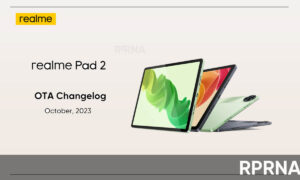Realme brings the new Realme UI with major changes, and the notification panel also majorly improved. The Realme UI brings a new design for the notification panel and quick settings menu.
How to download and install Realme UI 1.0
Here’s how you can customize the notification panel in Realme UI.

Notification Panel in Realme UI uses solid color for a more minimalist look and better user interface.
In Realme UI, you can easily check the data usage in the notification panel. In addition, you can easily switch between the Dark Mode and Lite Mode.
In Realme UI, you can add more toggle keys in the notification panel and can access them by swiping easily. Earlier, it was limited to 12 toggles on one screen.
The keys are not shifted to the bottom of the notification panel, it now makes the one-handed mode better, can use it easily with one hand. You will also see a time clock on top of the notification panel.
You can also rest the toggle keys order, just tap on the 2 dots on the top right of the display (image below) – you will find an option to reset the order.

Check everything in the GIF below:

Thanks, Realme Community!
Image Source: Realme community.