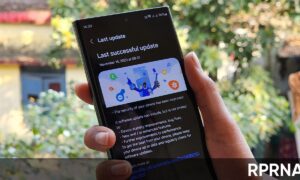It’s been a long time since Samsung launched the S20 series including Vanilla S20. This device is one of the family members of the previous year’s flagships from the Korean tech giant.
However, it still a great device and matches every performance-oriented task with ease – Thanks to its latest software which is One UI 3.1 that makes everything buttery smooth.
Join us on Telegram
One of the headline features of the Galaxy S20 is its 120Hz refresh rate for the display, double the rate on most phones. That increase makes tasks like scrolling through apps or websites smoother.
Out of the box, though, your S20 is set to a 60Hz refresh rate. Change it to 120Hz by opening the Settings app and selecting Display > Motion Smoothness > High refresh rate.
Before making the change, note that using 120Hz will have an impact on your battery life (our S20 Ultra review saw less than all-day battery life with the option turned on).
We suggest trying the faster refresh rate for a few days, and if you’re unhappy with battery performance, change it back.