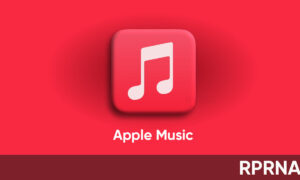Search on the iPhone is the best place to start all your searches. Search can help you find apps and contacts, search inside of apps like Mail and Messages, find and open webpages, and quickly start a web search.

You can choose which apps you want to be included in search results. Search offers suggestions and updates results as you type. The searches get more enhanced with the iOS 14. Here’s all you can do from the Search option on iOS 14.
Search with iPhone:
- Swipe down from the middle of the Home Screen.
- Tap the search field, then enter what you’re looking for.
- Do any of the following:
- Hide the keyboard and see more results on the screen: Tap Go.
- Open a suggested app: Tap it.
- Get more information about a search suggestion: Tap it, then tap one of the results to open it.
- Start a new search: Tap cross in the search field.
Choose which apps you want to include in Search:
- Go to Settings
- Open Siri & Search.
- Scroll down, tap an app, then turn Show in Search on or off.
Turn off Suggestions in Search:
- Go to Settings
- Siri & Search
- Then turn off Suggestions in Search.
How to Turn off Location Services for suggestions:
- Go to Settings
- Privacy
- Location Services.
- Tap System Services,
- Then turn off Location-Based Suggestions.
Search in apps:
Many apps include a search field or a search button so you can find something within the app. For example, in the Maps app, you can search for a specific location.
- In an app, tap the search field.
- If you don’t see a search field or button, swipe down from the top.
- Type your search, then tap Search.
Add a dictionary:
On the iPhone, you can add dictionaries, which can be used in searches.
- Go to Settings.
- General.
- Dictionary.
- Select a dictionary.