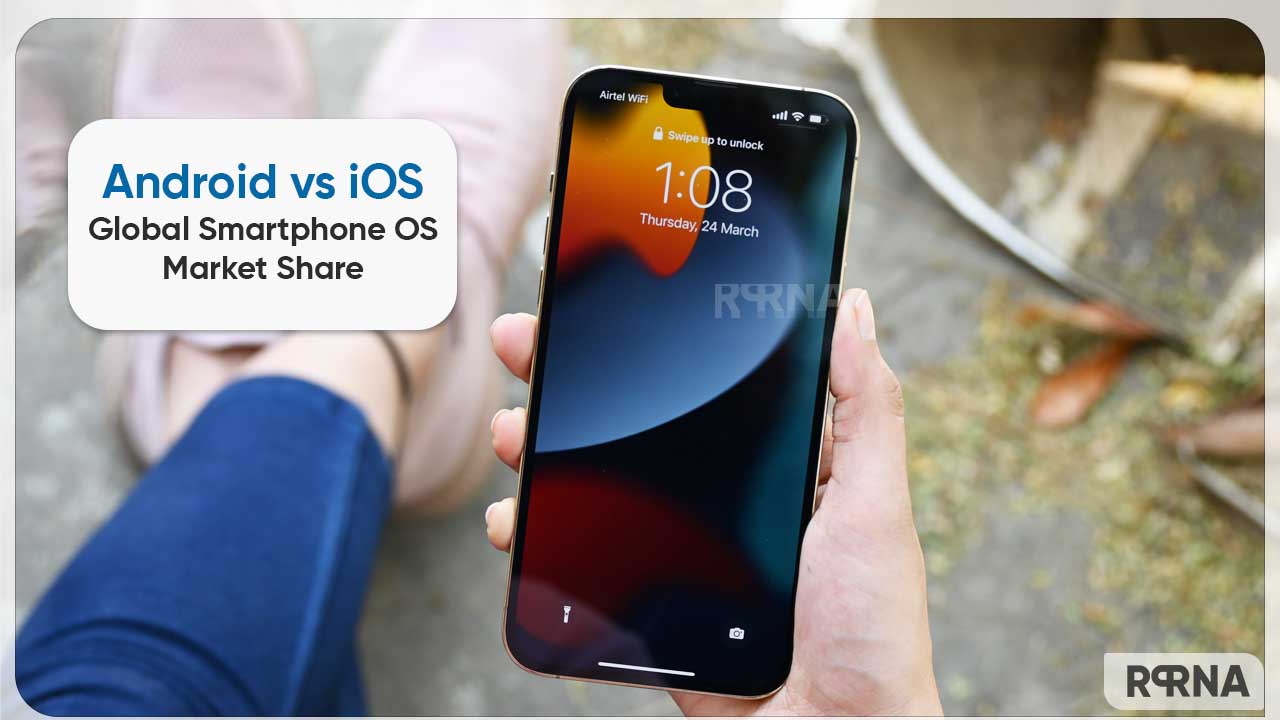In this article, we will tell you how to set up a separation alert for your iPhone, iPad, iPod touch, Mac, or AirPods in Find My.
“Find My” is an app and service provided by Apple Inc. This feature allows you to connect your iOS devices so that you can find them in case they got lost.
In the Find My app, you can turn on separation alerts for your devices so that when you accidentally leave it behind you will receive a notification. You can also set Trusted Locations, which are locations where you can leave your device without receiving an alert.
You can also set a separation alert for your iPhone Leather Wallet with Find My support so that you can get an alert if it detaches from your iPhone.
How to set up a separation alert for your iOS devices:
You can set up separation alerts for your iPhone, iPad, or iPod touch with iOS 15, iPadOS 15, or later; Mac with Apple silicon and macOS Monterey 12.
You can only set up a separation alert from the device sharing your location. You receive an alert every time the device sharing your location separates from the device you set an alert for.
Step1: Open Find My app.
Step2: Tap Devices at the bottom of the screen, then tap the name of the device you want to set up an alert for.
Step3: Below Notifications, tap Notify When Left Behind.
Step4: Turn on Notify When Left Behind, then follow the onscreen instructions.
Step5: If you want to add a Trusted Location, you can choose a suggested location, or tap New Location, select a location on the map, then tap Done.
Step6: Tap Done.