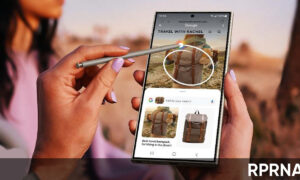Google’s email service –Gmail is very popular worldwide and has billion of active users. Nowadays, email account is very important and required everywhere from work to online shopping. Over time, the Gmail inbox gets crowded with multiple types of emails such as promotional, work-related, updates, and more.
So, to improve your email organization in Gmail you can make folders. In Gmail, the folders are known as labels. These labels act as a folder but have different name schemes. For your information, Gmail has some pre-defined labels including Important, Starred, Spam, Trash, etc, and you can create new ones as per your preference.
Further, Gmail also lets you add many labels to a single email. So without further ado, let’s jump to the steps.
JOIN US ON TELEGRAM
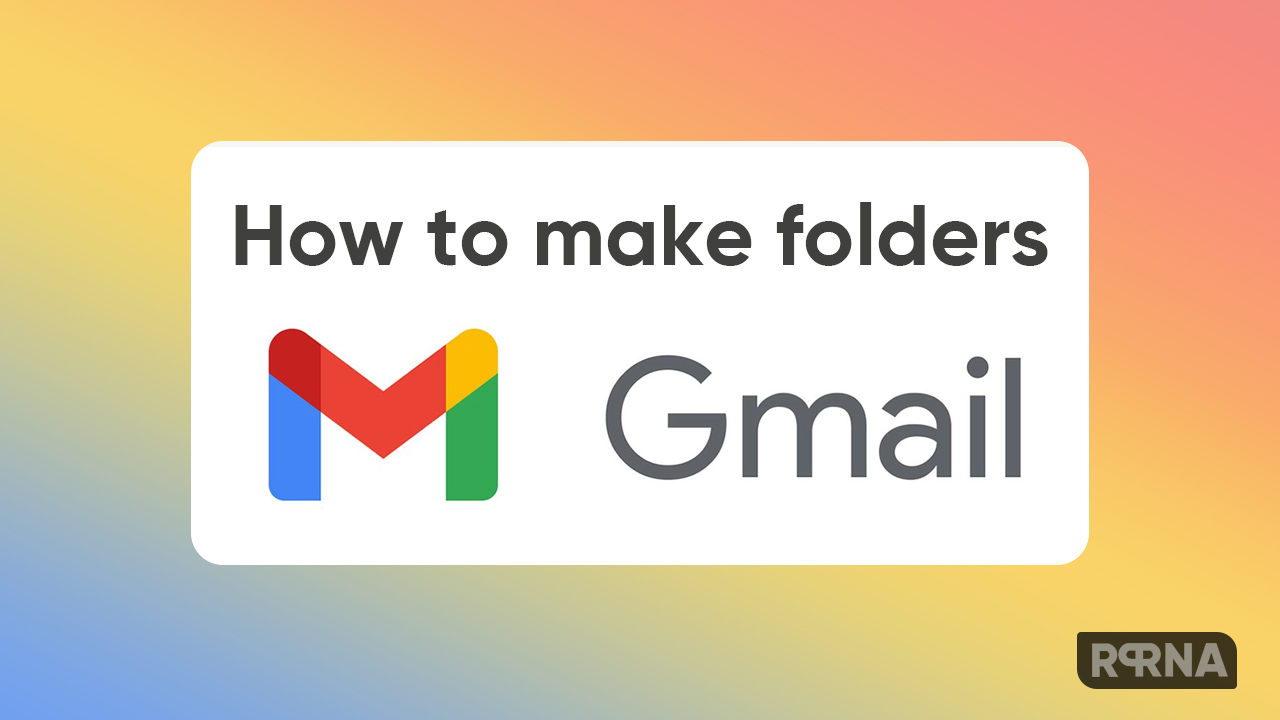
To Create Folders in Gmail:
- Log into your Gmail account using the web browser
- Search for labels in the menu section
- Tap on + icon
- Enter a new label name
- Click create option
- The label is ready to use
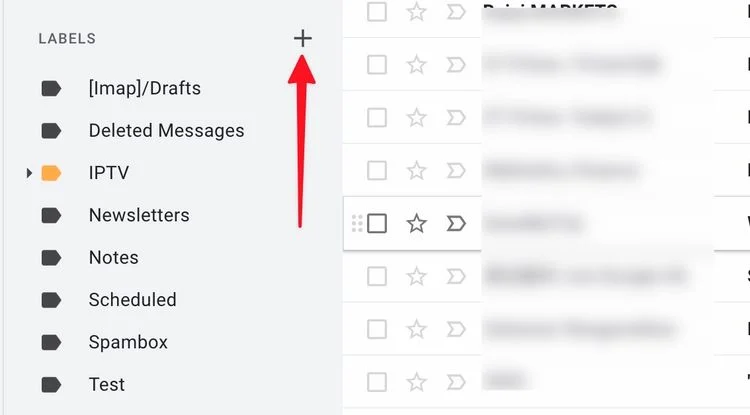
Create Folders in Gmail using the Settings menu:
- Log into your Gmail account using the web browser
- Go to Settings
- Tap on the label tab
- Scroll down and select create a new label button
- Enter a new label name
- Click create option
- The label is ready to use
Add a label to an email:
- Go to inbox
- Open an email
- Tap on the Labels icon
- Preview your labels and select to apply
- The label will appear right beside the email subject

Customize labels in Gmail
- Tap on three-dots
- Expand the label color menu
- Select any pre-build colors or add a custom color
(Via)