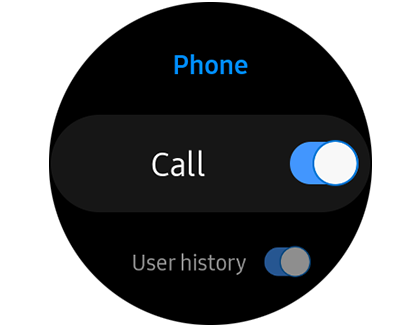In order to use all the features on a watch like the Galaxy Watch Active 2, you have to allow certain permissions. For example, Alti-Barometer needs to access your location so it can determine your elevation.
Read More: How to update software and apps on your Samsung smartwatch
On the other hand, maybe Bixby needs access to your microphone, but you want your storage to be off limits. You can turn app permissions on or off in just a few taps.
Note: Available screens and settings may vary by the wireless service provider, software version, phone, or watch.
Access App permissions:-
You can access specific permissions for all your apps and turn them on or off right from the app itself.
From the watch’s Home screen, tap Settings, and then swipe to and tap Apps. Swipe to and tap Permissions, and then select the desired app. Turn the available permissions for the app on or off by tapping the switches.
Note: App permissions cannot be accessed for a Galaxy Fit, Gear Fit2, or Gear Fit2 Pro.