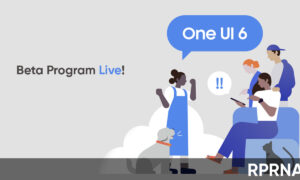The Edge Screen is a customizable feature that consists of the edge panel in the Samsung Galaxy S21 series. You can make it your own and have the information or actions you want available with just a swipe and a tap.
The Apps edge located within the edge panel displays your five most frequently used apps for you to access at a moment’s notice. You’re also able to customize it by adding or deleting apps.
As per the One UI 3.1, the edge panel works when the device is in standby mode. Slide your finger along the edge when the display is in standby mode to view the information you need, including news updates and the weather forecast.
Join us on Telegram
Steps to use Edge panels in Galaxy S21
Apps panel
1. From any screen, drag the Edge handle to the center of the screen. Swipe until
the Apps panel is displayed.
2. Tap an app or app pair shortcut to open it. You can also tap All apps for the
complete app list.
- To open additional windows in the pop-up view, drag the app icon from the Apps
panel to the open screen.
To configure Apps panel:
1. From any screen, drag the Edge handle to the center of the screen. Swipe until
the apps panel is displayed.
2. Tap the Edit panel to add other apps to the apps panel.
• To add an app to the Apps panel, find it on the left side of the screen and tap it to add it to an available space on the right column.
• To create a folder shortcut, drag an app from the left side of the screen on
top of an app in the columns on the right.
• To change the order of the apps on the panel, drag each app to the desired
location.
• To remove an app, tap Remove.
3. Tap Back to save changes.
Edge panel position and style
From Settings, tap Display > Edge panels > Handle for the following options:
• Edge handle: Drag to change the position of the Edge handle along the
edge of the screen.
• Position: Choose either Right or Left to set which side the Edge screen
displays on.
• Lock handle position: Enable to prevent the handle position from being
moved when touched and held.
• Style: Choose a color for the Edge handle.
• Transparency: Drag the slider to adjust the transparency of the Edge handle.
• Size: Drag the slider to adjust the size of the Edge handle.

About Edge panels
You can view the current software version and license information for the Edge panels feature.
- From Settings, tap Display > Edge panels > About Edge panels.
That’s all for now!