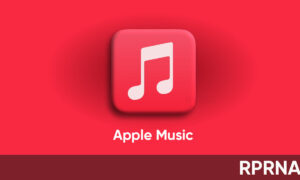With iOS 14 it now becomes easier to join and manage group video calls. Using the FaceTime app, you can invite up to 32 participants to a Group FaceTime call. Here’s how you can access the new Group FaceTime feature of the FaceTime app.

Start a Group FaceTime call
- In FaceTime, tap ‘+’ at the top right.
- Type the names or numbers of the people you want to call in the entry field at the top.You can also tap ‘+’ to open Contacts and add people from there.
- Tap Video to make a video call or tap Audio to make a FaceTime audio call.
Start a Group FaceTime call from a group Messages conversation
In a group Messages conversation, you can initiate a Group FaceTime call with all the same people you’re chatting within the Messages conversation.
- In the Messages conversation.
- Tap the profile pictures, at the top of the conversation.
- Tap FaceTime.
Add another person to a call
Any participant can add another person at any time during a Group FaceTime call.
- During a FaceTime call, tap the screen to open the controls, swipe up from the top of the controls, then tap Add Person.
- Type the name, Apple ID, or phone number of the person you want to add in the entry field at the top.
- Or tap ‘+’ to add someone from Contacts.
- Tap Add Person to FaceTime.
Join a Group FaceTime call
If someone invites you to join a group FaceTime call, it will appear on your screen from where you can answer or decline the call. If you decline the call
When someone invites you to join a Group FaceTime call, you see the incoming call. If you decline the call, you receive a notification that you can tap to join the call at any time while it’s active.
Leave a Group FaceTime call
To leave a group call at any time, tap cross.
The call remains active if two or more participants remain.