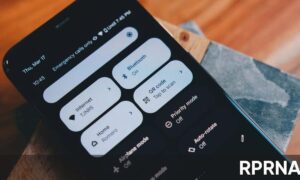The lack of compatibility between Android and iPhone can often be annoying. However, sharing location between these devices is not rocket science.
It is because Google Maps allows you to bridge the divide from iPhone to Android as all you have to do is share your location by sending a link through a text message.
Share location to an iPhone
- Open Google Maps, and enable location services by selecting “Allow While Using App” if you’re prompted.
- Tap the blue arrow in the bottom right corner to see your current location in the app.
- Tap your blue location dot to pull up more options.
- Select “Share your location.”
- You can choose a period of time to share your location, or “Until you turn this off.” For the purposes of sharing your location easily with a contact, choose a period of time
- Tap the Message icon and type in your iOS contact to share your location with them.
Join us on Telegram
- Hit send as is, or modify the message. Just be sure to leave the Google Maps custom-created link intact.
You can also share your location from an iPhone to an Android smartphone, as the steps within the iOS Google Map are the same.